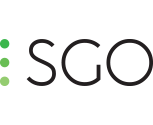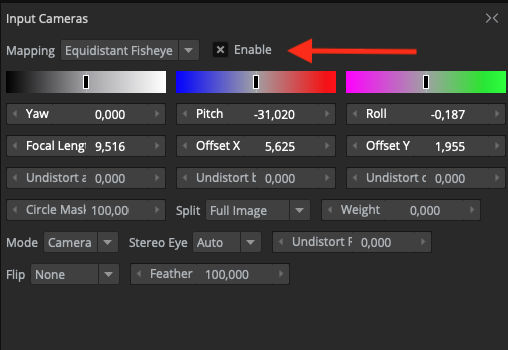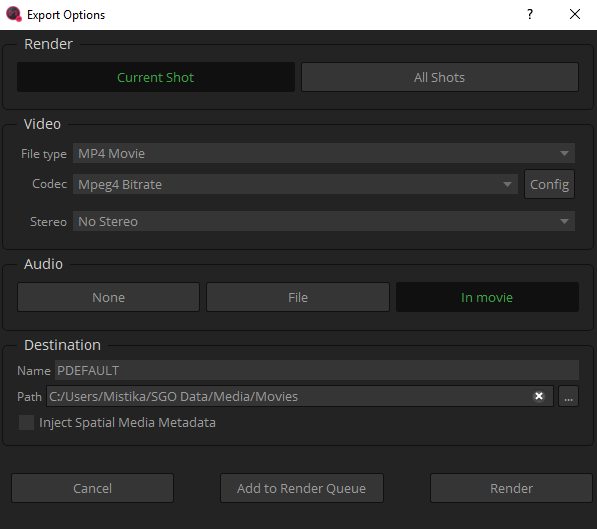-
Bug Mistika Boutique 8.10
Hi mail18, Thanks for reaching out! First of all, let me tell you that this issue is surely caused by "Retina display mode". The development team is already working on the fix. At the meantime, the workaround comes by choosing the 'Low resolution' option in the Retina Display window manager in your Mac system. To see the scaled formats, just press alt+key in the 'Scaled' option area. I hope it helps, .ro
-
H264: Media Write Error
Hi Jeff, Many thanks for your feedback! It's much appreciated. We already are working on the fix for h264& h265. It seems ProRes is involved. As soon as we post a new version with the fix, we will send an email notification for all the users. I'll try to get info about the frame.io questions and back here asap! Best Regards .ro
-
No H264 export for Mac?
Hi Jan, The next Beta includes a node for H264 in the Mac version. We plan to post an update very soon ;) Best, .ro
-
Bug Report
Welcome to everybody ? As you might know, we already have posted the first Open Beta of Mistika Workflows. I would like to invite you share in this forum all the issues you find in the version. Your feedback is welcome and very appreciated. Please do not hesitate to share them here. I will manage them accordingly with the Development Team. Enjoy Mistika ?
-
New Project Error
Hi Rafee, This error might be a permissions issue. Please check you have set full permission for the project folder. If the issue persists, please open a support ticket and we will investigate the issue in depth. Cheers, .ro
-
How to export the audio track with the Insta Pro 2 cameras
Hi Mistika Users,The Insta Pro 2 now saves the audio in origin_6_lrv.mp4 file directly. If you need to export with the high-resolution files the audio track please, follow the next workaround:1. Import the high-resolution files2. Do the stitching jobs. 3. Once you have your stitching ready, import the origin_6_lrv.mp4 file as camera number 7. 4. Select in the clip stack the origin_6_lrv.mp4 file.5. Go to 'Input camera' control tab and do click on 'enable' to turn off the camera. As you can see the audio speaker can be selected in the clip stack so now you are ready to export your sequence with audio. Ensure the speaker in the clip stack is ON in the origin_6_lrv.mp4 file. 6. In the rendering process, do not forget to select the option for audio 'in movie' ? Note: Mistika VR does not really process the audio, only pass it trough.I hope it helps, .ro
-
Mr
Hi Jesse, You can save a preset in the shot which the stitch is good. To do that, go to the 'clip stack' and then do right-click>'Save preset' In this same way in the rest of shots, do right-click>'load preset'. This is the easiest way for applying the same stitching in all your sequences ? I hope it helps, .ro
-
Audio Output?
Hi nkyms, Mistika does not reproduce audio on the fly but you can export it if the input media has at least 1 audio track that. If so, you can select it by clicking on one of the speakers in the clip stack as I show in the screengrab below: In the output process, you can export the audio in the movie or well, you can export it as a separate file. See the options below: I hope it helps, .ro
-
Personal vs Professional
Hi Joseph, The Professional plan has access to big Features like S3D, Stabilization, Keyframing. You can check the plans here: https://www.sgo.es/mistika-vr/ I hope it helps, .ro
-
PTGUI can not find images
Hi Joost, Are you using the latest release 8.8.7? We found a bug in previous versions related to this issue. Please install the latest version and try again. If you still have issues with this, open, please a support ticket here: https://www.sgo.es/my-account/downloads/ all the best, .ro
-
Kandao Obsydian R preset ?
Hi dev, Once you Import the Kandao calibration, you need to set the camera spacing for stereo. If you set 60 in this parameter, you will see the stereo once switching to B&W anaglyph. Cheers, .ro
-
How to stabilise S3D Top/Bottom footage in Mistika VR
Hi all,We want to share a trick for stabilization S3D Top/Bottom footage. 1. Import your clip TWICE: drag it to the timeline, and then, drag it to the left panel with the cameras list again, so it shows two clips as if they were two lenses. 2. Select the top clip, and in the Input Camera tab, change the "Stereo Eye" to Left, "Split" to Top Half, and Mapping to Latlong. 3. Select the bottom clip, and in the Input Camera tab, change the "Stereo Eye" to Right, "Split" to Bottom Half, and Mapping to Latlong. 4. Use the stabilize tool as usual5. Render your results as a Stereo - top-bottom. I hope it helps,.ro
-
Fullscreen Playback
Hola Baimusan, Para formatos simples no es importante la RAM ya que se pueden leer y decodificar en tiempo real. Pero cuando se utilizan formatos difíciles, la RAM es el componente más importante para Mistika Review. Si una toma encaja en la memoria, la primera reproducción será lenta, pero una vez que se almacena en la memoria RAM, la segunda reproducción y las siguientes se realizarán en tiempo real, y también las acciones de barrido. Cuanto mayor sea la memoria RAM, mejor. Puedes definir la cantidad de RAM para la cache en el panel Edit/PreferencesOptions/MaxCacheMemory. Hay que poner cuidado de no exceder los límites del sistema porque eso hará que se convierta en extremadamente lento. De hecho si tienes otras aplicaciones que usen la memoria RAM, te recomendamos que las cierres para hacer sesiones de review. Saludos, .ro
-
Fullscreen Playback
Hola Baimusan, Puedes usar full screen haciendo doble click sobre la imagen en el visual editor. Nos ha faltado meter un icono en el GUi pero también tienes la opción en el menú View/Full screen. Espero que te sirva de ayuda. Saludos, .ro
-
FREE Trial
Hi Guest Grant, I'm afraid the trial version has a limitation in the render tab. You can evaluate all the tools but do not export a final job. Apologies for the inconveniences! All the best, .ro
Important Information
We have placed cookies on your device to help make this website better. You can adjust your cookie settings, otherwise we'll assume you're okay to continue.