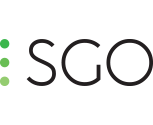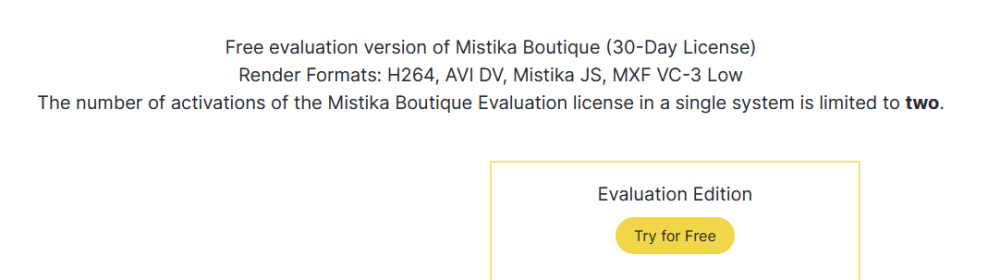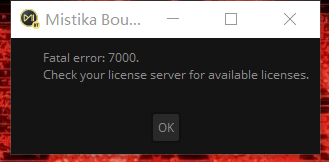All Activity
- Yesterday
-
Richard Evans joined the community
- Last week
-
What is new in Mistika Boutique 10.10.3
Flame2026 has added support for Postgres17 database, and we hope Mistika 11 can add support for Postgres18!
-
What is new in Mistika Workflows 10.14.4
Hi all! A new upgrade of Mistika Workflows is now available, adding new fixes and new Python API enhancements. This version is now available for download in your Online SGO Account. 🧠 Python API EnhancementsThe following new methods have been exposed to Python, extending scripting capabilities and control for developers: CbaseItem::getStatus – Retrieve the status of a node. CbaseItem::getStatusName – Get the readable name of a node’s status. CbaseItem::getNodeActions() – Fetch available actions for a given node. CworkflowsMgr::getAllWorkflows – Access a list of all workflows in the system. CworkflowMgr::getAllWorkflows – (Alternate interface) Retrieve all existing workflows. 🛠 FixesparentFolder Token Fixed in dstFilePath Resolved a problem where the parentFolder token did not work when used in the destination file path. The fix ensures proper file path resolution. Unnecessary Warning Message removed for RND Files Removed misleading warnings that appeared when using RND files. This improves workflow clarity. EDL Conform now works with Dotted Filenames Fixed EDL Conform, which failed when clip names contained dots (.). The conform process now handles such filenames properly.
- Earlier
-
frank.pho joined the community
-
What is new in Mistika Boutique 10.10.3
Hi all, A new maintenance version of Mistika Boutique is now available, adding new and enhanced features along with various stability improvements that will ease your post-production pipeline. You can download this version directly from your Online SGO Account. ✨ New and Enhanced FeaturesSDI Output Now Sends Color Space & Gamma Information Mistika now embeds Color Space and Gamma curve metadata in the SDI signal output, improving color accuracy and consistency across the pipeline. New Razor Behavior Toggle for Hidden Clips A new toggle option has been added under Setup > Razor Behavior called “Hide Clips”. When enabled, the global razor tool will also cut hidden clips. 🛠 FixesCalculator Button No Longer Disables “Solo” on Marks Resolved a UI conflict that disabled the "Solo" button after using the Calculator button, restoring full mark control. Autocalibrate Tool Now Works Correctly on Apple Silicon (ARM64) The VR Stitch Autocalibrate Tool has been improved for compatibility with ARM64 platforms, ensuring VR workflows function properly on Apple Silicon systems. Improved Stereo Format Resolution Handling Corrected resolution handling for stereoscopic formats (Top-Bottom, Side-by-Side), ensuring accurate aspect ratio and output quality. Correct Timecode Display in VTR Menu Timecode counter now displays correctly without showing half-frame values, improving timing accuracy. File Name and Text Encoding Issues Resolved Correct handling of international characters (e.g., Japanese, Norwegian) in file names and metadata fields. User Interface Lock View Stability Restored Fixed an issue where the horizontal lock on interface views was being lost, improving workspace consistency. Multi-Monitor Resolution Error on macOS ARM Fixed Corrected display scaling issues when using GUI scaling across two WQHD monitors on Mac ARM64 systems. Time Interpolation for DNG Sequences Fixed Time-based effects like speed changes now interpolate correctly across DNG image sequences. VIPD Output Format Switching Now Stable Switching between 8K and 4K output no longer causes video output issues. FX Clips Selection Bug Fixed Fixed a bug that caused FX clip selection to behave incorrectly after grouping. Grouped Clips & FX Clip Interaction Fixed Resolved an issue where grouped clips interfered with FX clip application and selection. Flip & Flop Not Applied to Certain RAW Files RAW formats that previously failed to apply Flip and Flop transformations now behave correctly. Anamorphic Squeeze Factor Bug on RAW Files Resolved Certain RAW files now properly respect the defined anamorphic squeeze factor. XML Import Issues Resolved Fixed unspecified problems affecting XML workflow integrity.
-
How to configure WhatsApp node ?
Hi Max! Before using this node, you need to have a Meta Developers account ready to use. We will need two essential pieces of information from it: the Phone Number ID and the Access Token, and you will also need to add and approve the phone numbers that will send and receive the messages. The following steps explain how to do just that. in principle it is an easy process (and free of cost) to get it working, at least with a test number that the Meta Developers website will provide to you. For more advanced services please follow instructions from the Meta developers web site First thing, navigate to the Meta Developer website and log in with your usual user account. Then follow instructions and create a "developers account" (If you do not have it yet). Once you have your developers account, go to the "All Apps" section and proceed to "Create App". Select the "Other" option and choose a Business type app. , and select the option to integrate with the WhatsApp product. You can name your new App as you wish, but for clarity we recommend to call it "Mistika Workflows" (you can create other Apps for other type of usage...) Continue entering your account information to create your portfolio. Please note that it is important to use an available business domain. Note: During all these processes you will be asked to verify the phone numbers that you will use to send and receive notifications (just follow instructions when requested to do so...), and also your email. Now, in the WhatsApp -> API setup section. Here, you will find your temporal Access Token, (which is valid for 24 hours only), along with the Phone number ID, which is associated to the phone number from which you will send notifications. Note that there can be several IDs and phone numbers in that section and it is easy to be confused, but the only "ID" you need to input in the WhatsApp node of Mistika Workflows is the one labeled as Phone number ID (that is, not the phone number, but its ID...). Click on "Generate Access Token". Simply copy it, and paste it into the Access Token property of the WhatsApp node within Mistika Workflows. You can also find more information on how to get permanent tokens and set different sender numbers in Meta's articles such as Get Started - WhatsApp Business Management API Hope this clarify a bit more the node, it's parameters and how to set it up. Best regards, Cesar
-
How to configure WhatsApp node ?
Hi, the Phone Number Id is not the phone number but the Meta ID associated to your phone account. To get the Phone Number Id and the access token you need to hava a Meta developers account, which provides those items. You can get more information in the documentation of the Whatsapp node, either in Mistika Workflows (select the Whataspp node and go to the Helper panel to read about it, or by using this link to the manual: https://www.sgo.es/doc/workflows/whatsapp.html
-
Max_NS_Paris started following How to configure WhatsApp node ?
-
How to configure WhatsApp node ?
Hi, I try to understand how works the WhatsApp Node in WF. I guess we must neter in with Watcher, but I don't really know what is the Phone Number ID ? It's not just the phone number ? And also the Access Token ? Thanks for your help!
-
What is new in Mistika Workflows 10.14.3
Hi all, A maintenance version of Mistika Workflows is now available for download from your Online SGO Account! This version adds new fixes and stability improvements. ✨ ImprovementsToken Value Validation Invalid characters are now automatically removed from token values to prevent path and naming errors. PixelAI Node Updated to API v3 Upgraded the PixelAI node to use the latest API (v3), ensuring improved performance and compatibility with new features. 🛠 FixesDNG Custom Debayer Gamma Correction Fixed an issue where custom debayer files for DNG were using incorrect gamma values. Canvas Zoom Bug in Finder Navigation Resolved a bug where using the up/down arrow keys in the Finder would unintentionally zoom the canvas. Amberscript Default Preferences Missing Corrected a problem where the default preferences file for Amberscript was not being generated, causing initialization issues.
-
maitland.buchanan joined the community
-
What is new in Mistika VR 10.15.1
Hi all, A new upgrade of Mistika VR is now available. This version adds new fixes and stability improvements. You can download this version now from your Online SGO Account. 🛠 FixesTop/Bottom Export Aspect Ratio Corrected Resolved an issue where exports using the Top/Bottom stereoscopic mode were not maintaining the correct 1:1 aspect ratio. Users can now expect accurate formatting in their stereoscopic exports. Autocalibrate Tool Restored for ARM64 The Autocalibrate feature is now fully functional on Apple Silicon (ARM64) systems. This fix ensures smooth calibration workflows for users on modern Mac hardware. Runbatch Functionality Recovered The Runbatch command is working correctly, enabling batch processing for VR projects without interruption, restoring a key automation feature for high-efficiency workflows. VR Render Command Return Value Fixed The "VR-r" render command failed to return the correct value has been addressed. This fix ensures reliable script integration and accurate automation behavior. PTGui Integration Fixed for ARM The ARM64 version now correctly sends JPEG files to PTGui, ensuring seamless external stitching workflows on Apple Silicon systems.
-
What is new in Mistika Workflows 10.14.2
Hi all, A maintenance upgrade of Mistika Workflows is now available, adding new fixes and stability improvements. This version is already available for download in your Online SGO Account. FixesFixed issue where the token [cameraManufacturer] was undefined for RED and ARRI files. Resolved missing handling for Insta360 in the VR Input Bunches node. Conform Filter now works correctly when the TapeName in the EDL contains blank spaces. Transcoders now correctly propagate all input tokens. ImprovementsS3 Nodes: Properties reorganized for clearer configuration. Now supports uploading to sub-buckets. ObjectMatrix Nodes: Properties reorganized for improved usability. Extended to support sub-bucket uploads.
-
mikhail.lysov joined the community
-
Chris Price joined the community
-
Ismael Vanrell joined the community
-
What is new in Mistika Workflows 10.14.1
Hi all, A significant upgrade of Mistika Workflows is now available, introducing powerful new integrations such as Amberscript, Dolby Vision, MASV, Pulsar, Youlean Loudness Meter, and many more, enhancing automation and streamlining post-production processes. This version is already available on your Online SGO Account inside the 'downloads' section. New FeaturesDolby Vision Node Introduced a dedicated node for Dolby Vision processing, enabling advanced HDR workflows directly within Mistika Workflows. FFmpeg Node A powerful new FFmpeg integration node has been added, offering enhanced encoding, decoding, and media manipulation capabilities. Youlean Loudness Meter Node Added a Youlean Loudness Meter integration node, allowing for automated audio compliance checks within workflows. Massive Node Added a new Massive.io integration node for efficient, high-speed file transfers in collaborative environments. Pulsar (Venera Technologies) Node Added the Pulsar node for automatically running quality checks, detecting early errors, and ensuring that their content is free from technical flaws - all within a fully automated process. VRInputBunches Node Introduced the VRInputBunches node for managing and processing multiple VR input groups more efficiently. Leonard Assist Node New node that connects directly to DaVinci Resolve, enabling seamless project transfer into Mistika Workflows for customized processing. Amberscript Node Added Amberscript integration for automated speech-to-text services as part of your processing pipeline. Concurrent Jobs for EditReady Node The EditReady node now supports concurrent job execution, allowing for faster batch processing and better resource utilization. Python IntegrationsexternalApp & executionQueue Support in Python Nodes Added support for using externalApp and executionQueue within Python nodes for more advanced external process control. New Python Exposures CexternalAppNodeLink is now exposed to Python, enabling advanced customization of external applications integration. onExternalAppHook callback added for enhanced hook-based scripting. CpythonStore::hasAttribute now available, improving data introspection capabilities within custom nodes. FixesFix 4812: Mistika Boutique Token Compatibility Fixed an issue where the First Token failed when linked to Mistika Boutique, ensuring seamless token-based asset handling.
-
Sijo09 joined the community
-
threesixtyat joined the community
-
Olilian94 joined the community
-
Jordi Bares joined the community
-
Preset for Obsidian Pro?
Mistika VR 10.15 supposedly has enhanced support for the Kandao Obsidian Pro, but the preset isn't list. Where do I download it from? Also, how does one load the .xml camera calibration file?
-
Mistika Connect on Boutique
Hi SGO team, Could you tell us more about a future integration of Mistika (VR) Connect in Mistika Boutique workflow ? Max.
-
What is new in Mistika Boutique 10.10.2
Hi all, A new upgrade of Mistika Boutique is available now. This maintenance version adds a few fixes and stability improvements. You can already download this version from your Online SGO Account. FixesSony Venice to ACES AP0 Color Conversion Resolved an issue where Sony Debayer was not correctly converting footage to ACES AP0. Color accuracy for Sony Venice files is now properly maintained. Sony FX9 Full Range Data Handling Fixed an error where .mxf files from Sony FX9 were not properly recognizing full range data, ensuring accurate luminance levels during decoding. GLSL Effect Functionality Corrected a problem with the GLSL effect not functioning as expected. The feature now works reliably across supported systems. Title Metadata & Stability Fixed an issue where titles were losing metadata, which in some cases led to the application failing. This update restores stability and safeguards title information.
-
What is new in Mistika VR 10.15
Hi everyone! A new version of Mistika VR is now available, introducing Apple Silicon support and the Gamma and Gamnut tags in the Render window, in addition to other stability improvements. You can already download this version directly from your Online SGO Account. New Features:Native ARM Support for macOS Mistika VR now runs natively on Apple (M1, M2, and later), delivering improved performance, efficiency, and stability on macOS. New Gamma and Gamut Tags in Render Window The render window now displays gamma and gamut tags, improving metadata visibility and color management during exports. Fixes:Render Crop Issue Resolved Fixed an issue where cropping during rendering did not behave as expected, ensuring accurate output framing. Activation Window Visibility Restored Addressed a problem where the Activation window was hidden, making it accessible again for user authentication. Known Issues:Top and Bottom Stereo Export Issue In some cases, Top and Bottom stereo exports do not render correctly as a 1x1 video. Workaround: Activate manual dimensions mode using the L bracket icon in the render window. Set the correct output dimensions manually to ensure proper export.
-
asfasfas.fasfasfasf started following How to resize the GUI inside Mistika Boutique
-
How to resize the GUI inside Mistika Boutique
Hello, I am messing around with Mistika Boutique but I can't see some settings in the interface at all because I cannot resize the GUI in any way. I'd have to collapse multiple options so that the option I want comes on top and even if it does, I still can't see all the choices in there. This is really frustrating What is the way to fix this? Thanks
-
Video Output options missing from Mistika Boutique on Mac
Heya Carlos! Thanks a lot for the prompt response. I see that now - so the ideal paltform to work Mistika Boutique on would be Windows if I wanted HEVC directly from Boutique? Thanks
-
Video Output options missing from Mistika Boutique on Mac
Hi, Thanks a lot for reaching out! I´m afraid the the Eval version only supports H264, AVI DV, Mistika JS and MXF VC-3 Low On the other hand, MacOS computers does not support NVidia codecs. I´m sorry for the inconvenience. Cheers! Carlos
-
Video Output options missing from Mistika Boutique on Mac
Heya everyone, I am trying the Evaluation edition of Mistika Boutique on my Macbook Pro M4 Max. When I click on the Output panel and click on Video I only have two video output options: "Mistika" and "Quicktime movie" In tutorials I see that there is also the option of "MP4 Nvidia movie". I need to export my video to HEVC H.265 so it can play on my Meta Quest 3 and I do not have that option. Appreciate any response.
-
What is new in Mistika Workflows 10.12.2
Hi all, A new maintenance version of Mistika Workflows is now available, adding some stability improvements. You can already download this version from your Online SGO Account. Fixes:• Debayer Parameters not visible for MXF files in ARRI node - Fixed an issue in which debayer parameters were not displayed for MXF files in the ARRI node. This fix ensures proper visibility and control over debayering settings. • File descriptor leak on failed sound file - Resolved a file descriptor leak that occurred when a sound file failed to load. This improvement prevents unnecessary resource consumption and improves system stability. • License expiry pop-up blocking system - Fixed a particular issue in version 10.12 where the license expiry message pop-up prevented further system operation. This fix ensures smooth workflow execution without interruptions.
-
What is new in Mistika Boutique 10.10
Hi haihong liu, Thanks a lot for reaching out! I´sorry that you have had this issue, on some computers a complete system reboot usually solves this issue, please try that first. If this doesn't solve the license issue we can try to manually restart the license server itself to force it to refresh the license file. In windows: 1.- Right-click on the windows menu-bar and in the context menu open the Task Manager 2.- Click on "More detail" if needed, go to the Processes tab and look for the sgoLicenseServer process. 3.- Right-click on it and, in the context menu select "End Task" In OSX: 1.- Go to Finder -> Applications -> Utilities -> Activity Monitor 2.- Look for the sgoLicenseServer process and double click on it 3.- Click on "Quit" and then in "Force Quit" Please, try it and try to run again Mistika. If it does not work please, open a ticket in support.sgo.es to get deeper into de issue. Cheers! Carlos
-
What is new in Mistika Boutique 10.10
-
What is new in Mistika Boutique 10.10
10.10注册启动不了
-
-
What is new in Mistika Boutique 10.10
Hi all, We have introduced a significant update of Mistika Boutique, featuring ACES 2.0, cutting-edge SGO AI-powered deinterlacing, direct integration with Topaz Labs powerful AI tools and enhanced SDK support. In addition, many improvements and stability enhancements has been added to this new update. You can already 'Download' this version from your Online SGO Account. New Features: AI-Powered Deinterlaced FX. A new AI-driven Deinterlaced FX has been introduced, significantly improving the quality of interlaced video content by generating smoother and more natural-looking images. Watch the TUTORIAL. Support for Topaz OFX Plugin. Mistika Boutique now supports the Topaz OFX plugin, allowing users to enhance image processing with advanced filtering and AI-powered tools. Watch the TUTORIAL. ACES 2.0 Support. Added support for ACES ODT 2.0 and Inv. ACES 2.0, ensuring greater color accuracy and improved color management workflows. Watch the TUTORIAL. Automatic License Download. A new auto-download feature has been implemented, allowing licenses to be automatically retrieved upon login, streamlining the licensing process. Watch the TUTORIAL. Improvements: Blackmagic Design SDK Update. The Blackmagic SDK has been upgraded to version 4.3, adding support for: - URSA Cine cameras - Panasonic BRAW - Fujifilm BRAW This update enhances compatibility with a wider range of professional camera systems. Arri V8 SDK Support. Implemented support for the Arri V8 SDK, improving performance and feature set when working with Arri camera footage. Enhanced IM2 Python Support. IM2 connections now support Python integration, allowing for greater customization and automation in workflows. Fixes: Fixed an issue where Mistika would incorrectly zoom the Visual Editor and Timeline when using arrow keys, improving navigation and usability.
-
What is new in Mistika Boutique 10.8.16
Hi all, A new maintenance version of Mistika Boutique is now available adding a new fix related to EXRs. You can already find this version in the 'Downloads' section of your Online SGO Account. Fix: Solved an issue related to the EXRs in Mistika. They are now functioning correctly.
-
What is the difference between "yaw balance" and "convergence" on a stereo vr stitch?
They seem to do the same thing, and the tutorials don't explain the difference or when to use one or the other. Is there some documentation of the distinction? How do horizontal balance and vertical balance play into this? Is there a simple order of which of these adjustments to do first and how to set them?