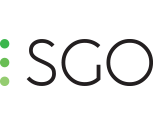-
Posts
213 -
Joined
-
Last visited
-
Days Won
51
Content Type
Profiles
Forums
Calendar
Everything posted by Cristobal Bolaños
-
It will be ready really soon. We have already mapped the Wave2 but still, there are final touched to be done in order to make it work really smooth. You'll be able to work really fast with Mistika using this panel control.
-
Hi Rakesh, First of all, sorry for the delay. Last week were the national holidays. I'm afraid we are experiencing some issues with the Wave2 control panel. Fortunately, we found the solution and we will fix it as soon as possible. It will take time but for sure this week you'll be able to work with the panel with an accurate distribution of buttons. Would you like to give us some feedback about the mapping of the wave2? Sorry for the inconvenience. We'll sort this out really soon. Cheers, Cristóbal
-
Hi Jan! Sorry for the delay. My colleague Agonzalez already answered your ticket but I will write here as well in case new users come across with the same issue. One of the aims of the forums if to become a rich source of information for everyone ? I'm afraid that the Display Filters do not affect the shapes. Display filters work best when configurated only for the external monitor. If you want to set a different resolution aspect you may prefer to set a framing on top of your clips and propagate the resolution. Here's the complete answer of my colleague:
-
We cannot help but giving you our most sincere gratitude. You've been so helpful. Bear in mind that if you want to keep learning Mistika you only have to download the Evaluation Version, which has some limitations in the render, but you will still be able to fiddle with whatever you want inside Mistika Technology. Besides, let me ask you one question, Abel. What do you consider is the main feature request that you need to be implemented in Mistika for you to use Boutique in your field production? ? Looking forward to your answer. Cheers, Cristóbal
-
Hi Colin, We've been writing this document to help with this kind of issues. Please, try to configure the tangent hub mapper software as described in the document. Also, check that you have already installed the latest tangent hub and Mistika Boutique's version available. Last but not least, check that you have activated in the Mconfig the Tangent panels like this: If that's not working, please submit a ticket in the support portal and we'll sort out the problem as soon as possible. Maybe there's something in your system that it's interfering. Hope it helped! Cheers, Cristóbal
-
Thanks for the feedback Jan. The development team is already aware of that issue. They'll fix it as soon as possible.
-
Okay, I'm glad that the option of the FX preset works properly. I'm sorry I seem I did not understand everything. I'll do some research. Maybe those kinds of files were not supposed to work with the grp. or the scripting. If that's not the case we may have encountered a bug. We'll let you know!
-
You can also select the files you want to group, use the Macro "Group Segments", which will group them individually, and set the color grade for those groups selected. Cheers Cristóbal
-
There are several ways to move timelines or groups from one Mistika station to another. Rob has already mentioned a few of them. I will just list them ? 1. Export to a .grp file . You can see how that's done in this tutorial: 2. Just save your env., then you can copy it, open the timeline in the new Mistika station and paste it. 3. Save an FX preset: 4. Make a render selection and then select the feature "Write scripts Only", which will save you a rnd: Cheers! Cristóbal
-
I've done several end crawl credits (internships) and that's always been the case. I designed them with Photoshop, and then animate in another software. I used to it with After Effects, but I always end up having the jiggling issue of the pixels even working with expressions specifically made for avoiding that issue. However, I could sort out the problem in Mistika fiddling with the samples and the shutter until I had really smoothed end crawl credits. It always depends on the project, the speed of the animation and so on. But nothing impossible to achieve. PS: Awesome composition Abel! Thanks a lot for sharing. You're really mastering Boutique. Cheers!
-
Did you really color grade that in 2 minutes? It looks neat! Thanks a lot for sharing ?
-
Hi Jan! First of all, new tutorials are coming up soon. Right now, the NAB is taking most of our time. But the road map is to keep posting new ones on a daily basis. So thanks a lot for the feedback, we'll take them as suggestions for future ones. Besides, apart from these short tutorials, there are also planned webinars and long tutorials that will go on deeper in Mistika Boutique. Now, I'll explain briefly the first two questions that opened this thread ? This can be a bit tricky to understand but it is actually quite simple! However, a tutorial is planned to explain in detailed this matter. In order to do this we have to go to the Output menu in the right part of the keyer tab: Export alpha settings This menu is the one that lets you Export an alpha that you have created in the keyer tab of your color grande, and then import it in the same color grade or another. Let's assume that you have created a key of the skin with the HSL keyer, now in order to export the alpha you have to select Enable Ext Key, then select the mask, the source (because you are using that vector) and the A for the alpha channel. Finally, in the Export key, select if you want to export the inside of the outside of your key. Done! From now on, you can create new layers in your color grade, if you want to use that alpha channel, go to the Output, click Enable Ext Key, Mask, and the Keysource is the "Base" if you created the alpha on the first vector, or you can use "Prev", which would be the previous vector. Now select the A for the alpha channel. Then, you can use the HSL keyer in order to combine alphas by using the buttons adding, subtracting or addl, which would be an intersect. You can even create shapes that will work the same way. You can also select the outside or the inside of this alpha with the outside or inside buttons below the keyer button. Import alpha settings This works the same way as importing and alpha but you have to position your EXR files below your footage. Now move down the Evaluation range of your Color Grade until it embraces the EXR file. Then go to the Output Menu, click Enable Ext Key, on Ext Key Source click on In2. Now select the channel you want to use. I assume your EXR files are a black and white image of your rotoscope that contains an alpha channel. If they do not contain an alpha channel but the RGB channels are black and white alphas, it does not matter what channel you use. You can set below your shots even more EXR files and select from In2 to In5. Every grade you do it will only affect the white area, and you can do combinations with different alphas. I hope it helped. Keep posting your doubts! We are more than happy to help. ? Cheers, Cristóbal
-
Hi Jan! In Mistika there are two different things to take into account when working with the stacks. The effects are set on top of any clip, and the evaluation range selects what is being affected. However, when we work with different layers of footage (video or image files) the one in the top is number 1, the layer below is number 2, and so on. That's why when working with overlays or different video layers, we have to locate below them what we want to compose as the foreground layer. Now, as you said, there are multiple ways to achieve the thing you are asking. However, I'll explain briefly the two easiest ways with the Comp3D effect: 1. First of all, set your logo above your conformed timeline. Then, set a Comp3D effect on top of your clips. Now select them and lock them with L shortcut, or right-click and choose Lock. Now you can move the evaluation range of everyone until you embrace the logo. Done! Here is an explanatory screenshot I've done with a regular workflow: 2. Make a group with your conformed timeline. Now, set your logo below your group. Set a Comp3D effect on top of your group. Move the evaluation range until it embraces the logo. Done! Besides, you can set any effect you want on your logo, for example, a framing, then you will be able to scale it or move it wherever you want. Personally, I prefer this way. I use a lot the groups in Mistika because with this workflow I can go inside the group and make any change I want and then go out and work the different settings, like the logo or another color grade or whatever. The groups are timesavers. Here it is an explanatory screenshot: You can check if the alfa of your logo is correct in the options tab within the visual editor. There you can choose what channel to see. If the alpha is correct, it will be shown as a black and white image: However, bear in mind that the Comp3D effect, which is the master compositing effect in Mistika, needs the layers to be created manually. With simple compositings like this, you don't need to do it, but if you have 3 or more, you will have to do create as much layers in the effect as set on your stacks. Just go in the visual editor to layer > add layer. Also, bear in mind that the Comp3D compose with alfas too. If you have an alfa channel created on your clip, you can take it out with a clear alpha effect. Therefore there won't be a conflict between the alfa of your clip and the alfa of the png. Hope it help! ? Cheers, Cristóbal
-
¡De nada Abel! Thanks, Yoav for your feedback. In addition to your response, I'll add this tutorial, which explains in detail the function of propagating and gangs within Mistika, a really timesaving and powerful tool: BTW: Feature request compiled! Cheers, Cristóbal
-
Hi Abel! Currently, we support OFX plugins like Boris and Saphire FX that may provide you with different effects which could offer quick effect solutions. Now, regarding the Matchbox Shader, would like you to provide us some of the files you are using and do not work so we can check the code and make it work? Thanks a lot for the feedback written in Liftgammagain. It's awesome! As said, keep in touch with us to participate in the feature request survey! ?
-
Hi Abel! You are more than welcome to ask any technical concern. Together we improve the software! By the way, I am so sorry but I did not attach properly the link to the storyboard tutorials. Here there are: Regarding your questions: 1. All feedback from all forums, social networks and emails are being compiled right now. We are writing down a list with all the feature requests. Then a survey will be upload in order to let the people vote what feature should be highlighted as the priority. Be sure that your requests will be well considered! 2. Indeed, Mistika was a software focus for big-budget productions, which were assumed to have external monitors and high-quality industry-standard computers, graphics cards, monitors and so on. That's the reason we haven't implemented yet features that provide a more user-friendly experience to people that do not have that kind of equipment. However, it's the roadmap we will follow from now on in order to make Boutique a more powerful software. By contrast, Mamba will not continue to be developed in the short term. It does not have that feature since it was focused for one shot at a time solution. 3. I see, now I understand, sorry for that. That's a feature that's only available right now in the Precision panels. Notwithstanding, as I told you, it will be implemented when we improve the mapping of the tangent. We ask for a bit of patience now since the NAB is taking most of our time. BTW: It's awesome to have that kind of feedback. I'm so glad you discovered the power of Mistika. Specifically, it shows it's potential for heavy VFX and color grading projects with different and difficult media issues to manage, as well as reviewing, mastering, finishing and a long long long etcetera ? It's much appreciated, thanks a lot for everything! Please contact with our sales agents to find out what special promotions and discounts are available right now! Kindest regards, Cristóbal
-
Hi Abel! First of all, you have this list of tutorials focus on the storyboard of Boutique. Check it out for more information! ? Now let's proceed to answer your questions. 1 - Having the Display Filters "GUI" option affect the Storyboard icons as well. I'm afraid that's not possible. Only the effects such as framing, color grades, crops, and even OFX plugins can be reproduced in the storyboard. We can upload it as a feature request if you would like to! 2 - Maximize the Storyboard (or the Visual Monitor image) to fill the display screen. In the storyboard, you can click on Full, and it will be reproduced as the screenshot above. With the zoom you buttons you have 4 options for the scaling display. Some people prefer to work with this setup in order to switch quickly between shots. It is useful as long as you have an external monitor to see the changes you are doing in the color grade or another effect. 3 - Having the Jog action in the Tangent panel to continue to the previous or next clips as we keep spring it forward or backwards. It depends on the Tangent Panel you are using right now. Currently, I am working with the Tangent Arc and I can switch between clips quickly with the "Prev Edit" and "Next Edit" buttons, also I can go the selected one with "Center Current". What Tangent panels are you using right now? Check if you have these options in your tangents. If not, we are currently developing a feature that will provide the user with the possibility to map at his or her will the tangent buttons. It will be totally customizable since you will be able to even map a shortcut into a button. 4 - Have an option to get the Icons updated with the playhead position when the control panel Jog action is used... using Tangent in this case. The Icon will only update with the mouse click, but not with the panel Jog ring. Indeed, the playhead update in the storyboard is not contemplated to be used in then tangent jog. The reason of this is in order to not overload the system. However, we will consider implementing it to the software. I hope it helped! Keep posting with your doubts. We are more than happy to help. Cheers! Cristóbal
-
Output clips based on clip frame rate and resolution
Cristobal Bolaños replied to brandon.mcfarland's topic in Releases
Indeed, as Rob said, in the Output Menu click on the wheel: Then a contextual menu will pop up, there you will be able to change the scale settings, the frame rate, customize the path of your render and other options such as inject a virtual slate in order to burn information in the clip. Hope it helped! Cheers, Cristóbal -
Buenos días Manuel, Mistika es uno de los programas más optimizados a la hora del uso del lápiz de tableta wacom (o la marca que fuere). Ese es uno de los principales motivos por los que la interfaz está tan abigarrada, para que todo esté a la vista en todo momento, de manera accesible a través de un simple click con el lápiz sin necesidad de entrar en submenús. Una vez adquirido el conocimiento de dónde está cada herramienta, el uso de este software se acelera considerablemente. Es una filosofía de interfaz que han seguido otros softwares de postproducción, tales como Flame. Encontará otros elementos del software que ayudan al uso del lápiz, como el uso de los printer lights y el keyer en el color grade. Otro de los elementos que optimizan el uso del lápiz y que no encontará en otro software es el uso de los gestos o comandos, son movimientos sutiles y rápidos que se realizan con el lápiz clicando el botón intermedio, funcionan como atajos de teclado para efectos y otras acciones. Puede ver la lista de los comandos en esta captura: Mucha gente prefiere usar el ratón, sin embargo, personalmente aconsejo muchísimo el uso de tableta. En cuanto el operador se acostumbra el trabajo es mucho más fluido y además se evitan futuras lesiones producidas por el uso excesivo del ratón. Aunque esto es una elección personal. Por otra parte, se contempla en futuras actulizaciones de Mistika la personalización mayor del interfaz a través de ventanas flotantes y ajustables, así como integrar el Mconfig dentro del proyecto. No obstante, son cambios contemplados para el largo plazo. Muchas gracias por su feedback e interés en el programas Manuel. Se lo agradecemos mucho desde SGO. Un saludo Cristóbal
-
Buenos días Manuel, Como bien dice, el tándem de Mistika que forman las ventanas flotantes de Project Manager y el Media Browser serían los análogos a otros softwares respecto sus ventanas de gestión de contenido y proyectos. Procederé a describir cada uno brevemente: El Project Manager es una ventana simple que te permite la gestión y almacenamiento de tus proyectos en una misma localización, una ventaja de cara la organización y acceso rápido de tus proyectos. Por supuesto, desde el Mconfig>Files Paths, puede cambiar la localización en la que se guardarán los accesos directos y estructura de carpetas de cada proyecto, así como se pueden cambiar la ruta de los renders predeterminada o crear presets que agilicen el trabajo. De esta manera, no es necesario que usted cree su propia estructura de carpetas para cada proyecto, Mistika facilita esa gestión, que muestra ser especialmente útil en proyectos de grandes contenidos, diferentes tipos de media y gran número de renders para el cliente. El Media Browser (explicando en esta lista de reproducción de tutoriales) es una ventana mucho más compleja, que le permitirá almacenar, distribuir y gestionar todo el contenido de sus proyectos desde dentro de Mistika, sin necesidad de salir al browser de Windows, Mac o CentOS. Puede acceder a todo el contenido de su máquina de forma rápida, con accesos directos como los path bookmarks o los selections bookmarks, así como hacer chequeo de media ya que cada vez que clica en un clip éste se cargará en el source monitor para que pueda comprobarlo. Además la ventana de Media dispone de una sección llamada Properties en el que podrá ver también con un clic información del footage como su nombre, path, resolución, aspect ratio, codec... etc. Se trata de una herramienta muy potente en Mistika, especialmente útil en el proceso de revisado de material y gestión de timelines con gran cantidad de planos que se destina a VFX, posibles reconformados, y por supuesto, el finishing de cualquier proyecto. Espero que esté disfrutando Mistika. No dude en contactar con nosotros con cualquier duda técnica. Un saludo Cristóbal
-
Traveling between clips works better in Mistika if you have one node for each clip instead of a whole node that embraces all your timeline. I'd suggest using nodes that control the whole timeline only as final touches but not within your normal workflow. In order to split your node as all the clips select everything and use the Macro Split Conform: I Hence, you will be able to travel within your clips easily. Hope it helps. Cheers, Cristóbal
-
Color related questions and suggestions
Cristobal Bolaños replied to Aurora Films's topic in Releases
In response to this question, there's a quick way of doing this. In the Options tab in the Color Grade, you've got the Channels menu. By default, the three are activated but you can click and select what channel you want to work with. You can activate only one or two. Or maybe you want to solely with the Luminance or Chrominance. Therefor, you have of the tools inside the Color Grade effect but working with one channel. This tool is really useful when it comes to, for instance, color grade back and white projects. Or maybe you want to use a denoise only in the chrominance. Of course, as Adrian said, you can also isolate each channel with the Channels Effect, and then with a Comp3D and an operation of linear dodge add everything together again. With that operation, you could do chromatic aberrations. Hope it helps! Cheers, Cristóbal -
Hi Abel, It's true that the tools of the printer lights work as unified features that take control over the RGB values. Hence if you manage with the contrast levels in the same vector you were manipulating the contrast of the R channel, it will be manipulated as well. What I recommend is to use a vector only for your contrast, preferably the first vector or the last one. In order to identify it quickly, you can change the name of your vectors easily by double clicking on the vector, then crossing it with your mouse or pen from left to right. Now you can change the name and write "CONTRAST" like in this screenshot:
-
Hi Abel! As I told you, we currently own tutorials for Mamba VFX, which is the compositing Mistika technology software. The majority of the capabilities are shared in Boutique. We are not going to post them soon, but If you are interested in them, I can send by email a private link for you to see them. Please, let me know if you are interested ?
-
Thanks a lot for the feedback Rob! We are currently writing a document gathering the most handy techniques to conform in Mistika. We will share it with the community really soon. Abel, in order to use quick set ups for vertical or horizontal crop, you could compose it on a 3DComp, and with the Bypass function (the eye which is in the Eval Tree) make it disappear o appear. I mean, you can set a Crop Effect with vertical wipe and the same with another Crop with a horizontal wipe. Then just bypass them as you like. As you can see, the possibilities are endless ? By the way, if you are a VFX Compositor, you may be interested in the tutoriales we will upload really soon. All of them will be teaching digital compositing in Mistika with real industry examples.