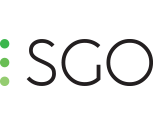-
Posts
30 -
Joined
-
Last visited
-
Days Won
10
Content Type
Profiles
Forums
Calendar
Everything posted by agonzalez@sgo.es
-
With an Nvidia 1080 Ti you will have a really good performance. Mistika VR uses mostly the GPU, CPU is used to decode compress formats and render, and the Ryzen is more than enough for this situation. If you can find a laptop with this hardware, Mistika VR will work perfectly fine.
-
@jamie.clay.007 If we release a beta as an evaluation version, is because we are pretty convinced that it works almost as a a release, so people is not going to get any major problems (as Adobe or Autodesk do). But sometimes there are some features that are still in development that we prefer to keep in close betas (with our customers in this case) until we are satisfied with the results. And in general we work different compared with Autodesk or Adobe, they normally make a big release per year (with new features) and then update the software with bug fixes over the year. We don't, we release new versions with new features almost every month or two months, so sometimes we need to keep some features in close betas because we need a bit more time to develop them. But anyway, in this particular shot the stabilization can be done once you help the software manually. As a user I've tried to do it automatically with several softwares, including Mistika VR of course, and none of them is able to do it. It helps a lot if you first try to soft the movement by yourself, which makes sense, because as a human, is much easier for us to understand the movement than a machine, and in this case is really important to help the software, even if it requires a big amount of time. If you are able to find a software that can do it automatically, I will be very pleased to see the results and see how can we improve Mistika VR. We always try to make our software better, so it will be great!
-
@jamie.clay.007 I am sorry, but there are a few simple reasons why we do this: as current clients, they have a really close communication with us, helping with the development of new features, with testing, etc. And because they are a "close" group, is easier to explain that a beta feature can fail or have bugs (because it's in beta). It is as well a reward for their compromise with us, make them participate in the development of Mistika VR. With the evaluation version, we try to offer the best possible experience. If we release beta features in the evaluation version and something fails, we can make a really bad first impression of Mistika technology, and we want to avoid this as much as possible. That's the reason why we only include final features in the Evaluation version. I hope you understand this. About your example, I don't think we can stabilize it. To be honest, I don't think there is a software out there that can do it, but this is a personal opinion and I may be wrong. The camera movement is extreme and the rotation of the camera is incredibly fast, making the track impossible. Again, I may be wrong, but I don't know of any stabilization system that you can use and expect that it will stabilize the horizon, the rotation and the shaking of the camera. As an operator, I will be very surprised if a software can achieve this. Maybe you can try to manually soft the movement, and then apply an automatic stabilization system, but it's a very difficult task in this particular case.
-
@jamie.clay.007 Hi, the stabilization feature is not included in the Evaluation version yet, because is a beta feature. If you want to use that feature, you have to subscribe or buy the 30 days version or wait for the release. Cheers!
-
Are you excited for the new version of Mistika VR? This one is big, very big, and for that reason we want to share with you all the new features that you will find in this new version. It will be available for everyone very soon, so stay tunned! New Presets Mi Sphere 360 GoPro 360Rize Pro10 v2 GoPro 360Rize Pro7 v2 GoPro 360Rize Abyss GoPro Kolor Abyss KanDao Obsidian S Boxfish 360 iZugar Z8XL. 3D capable. ZCam V1. 3D capable. GoPro Odyssey. 3D capable. Yi Halo. 3D capable. 2x Kodak SP4k improved, corrects lens distortion now. 4x Kokak SP4k 3x Kokak SP4k 3x Kodak SP4k underwater Preset for Jaunt camera updated to support 3D. Jaunt gamma curve added. Preset for Insta 360 Pro camera updated to support 3D Preset for OZO camera updated to support 3D Preset for KanDao Obsidian camera updated to support 3D New Features Match by audio improved, new parameter added to restrict the search range. “Input Levels” parameter added to force “Data Range” for movies that are data range however they do not state it in their metadata. A new parameter in Input camera: "Mode": Allows adding a logo or a patch created in an external tool as additional camera, and switching it into "Overlay" mode so it is simply composed over the stitch. The position and the size of the patch can be adjusted by the Yaw, Pitch, Roll and focal length parameters. “Fill Holes” parameter added to fill minor holes by extrudes Export now allow image sequence formats (tiff, jpeg, png) Edge points feather control added. Controlled by ctrl+shift+left mouse combo. Match Color in Time now works from render start mark to render end mark only. Input Cameras now show the source media resolution as part of the media name. Horizon leveling using Alt-drag now works in two stages, based on aligning two vertical lines at arbitrary angular distance, does not need to be 90 degrees anymore. In VR view mode, Horizon can now also be corrected with both Alt-drag and Ctrl-drag. In VR view mode, simple mouse drag now allows directing the view. Show input camera now shows split image according the “Split” parameter. That allows to set visually the Crop circle for such split input images (Samsung VR360, Vuze, Yi 360VR) There is a new “Improve Offsets” camera alignment tool. It can automatically optimise the lens offsets (Normally the centers of their crop circles if these are visible). This produces dramatic improvement over previous “Improve Alignment” tool, specially for cameras where the crop circle can not be seen, and therefore can not be adjusted manually, most notably all rigs based on GoPro cameras. “Improve Alignment” tool was renamed as “Improve Angles”, as it optimises mainly the Yaw-Pitch-Roll angles of the cameras. In most cases, it is best to first use the “Improve Offsets” tool, possibly a few times until there is no more visible change. After that, use the Improve Angles” tool that deals with remaining misalignments. Input camera “Split” now also supports splitting of 2x2 quad images (Vuze style) Input camera clips now show the media resolution info “Go To Mark” added on the timeline bar to go to the In or Out point. When loading a .vrenv file, the mosaic mode is deactivated as it is usually not desirable. When importing a clip, first camera with audio is not muted, as it is usually the desired behavior. All other cameras with audio are muted by default. Match color is more stable now, should not fail anymore for strongly tinted scenes like underwater shots Import from PTGui in “Circular fisheye” is now supported. Inside MistikaVR, this required adding the “Undistort R” parameter, to tell the Mistika that the lens distortion was measured at a different, cropped image size. This parameter contains the crop factor, for example 0.8 if the image was cropped vertically by 20%. This parameter is set on import from PTGui and should not be modified by the user. 3D specific news New Stereo 3D visualization modes added. New stereo balancing parameters added. New Shift+drag tool allows to modify the convergence for a specific camera pair. While most important 3D where it is used to adjust convergence at infinity, it may be also useful to help the Optical flow to work best for a certain distance at a given direction. Shfit-drag always near the stitch line, between two cameras, normally a vertical stitch line. Hotkeys for stereoscopic viewing modes added: “E” for left view, “R” for right view, “A” for Anaglyph, “B” for B&W anaglyph, and “N” for No stereo. Switching between Left and Right view quickly using the E-R keys is a great diagnostic tool to judge the quality of the stereo alignment. New Edge Points system to place them in Stereo mode. Bug Fixes Crash fixed when more than 24 cameras were used Bug fixed where clips audio was lost it the .vrenv file was saved with all audio muted. Using spaces in the render name produced a misleading message about write permissions. Now, spaces are allowed in render names. When loading an .vrenv file, Icons on the input cameras are from the current frame, instead of frame 0. This is both mure useful and is faster, as media is not accessed at two different frames. Newly created preset will not contain the render time range marks as they would mostly not make sense when applied to a different footage. If “Audio in Movie” is used now on media format that does not support it, like Mistika JS or image sequences, a warning message is produced instead of failing to render audio. Number of available CPUs is automatically configured for all Mistika’s multithreaded processes. Problem with spaces in folder name in WORK path was fixed. Fixed a bug where creating 2D render after a 3D render did not work well. Cameras with no audio at all now have the mute button grayed out. Fixed the Convergence issue on OSX GoPro X2Entanya 250 now loads the Gamma Curve GoPro Protune Flat. Problem with special symbols in render name is fixed Fixed the slowness in GUI in some OSX systems after the 8.8.2 update. Fixed 1436: Feather overlay always activated in first launching Fixed 1396: typing number in the frame offset animates the intermediate states Fixed 1435: Drag and drop open contextual menu in SB and keyframe slider
-
¿Can you send us some samples to make the preset? Thanks!
-
Let's move this to Rig Presets. Thanks for the preset David ;-)
-
Beta Phase Tutorials 4.2 Optical Flow, Edge Points
agonzalez@sgo.es replied to agonzalez@sgo.es's topic in Tutorials
Beta Phase Tutorials 4.2 Optical Flow, Edge Points -
Beta Phase Tutorials 4.1 Advanced Match Color in Time
agonzalez@sgo.es replied to agonzalez@sgo.es's topic in Tutorials
Beta Phase Tutorials 4.1 Advanced Match Color in Time -
Beta Phase Tutorials 3.3 Basic Operation – Loading HUGIN
agonzalez@sgo.es replied to agonzalez@sgo.es's topic in Tutorials
Beta Phase Tutorials 3.3 Basic Operation – Loading HUGIN -
Beta Phase Tutorials 3.2 Basic Operation – Loading PTGui
agonzalez@sgo.es replied to agonzalez@sgo.es's topic in Tutorials
Beta Phase Tutorials 3.2 Basic Operation – Loading PTGui -
Beta Phase Tutorials 2. Interface
-
Beta Phase Tutorials 1. Installation for Windows
agonzalez@sgo.es replied to agonzalez@sgo.es's topic in Tutorials
Beta Phase Tutorials 1. Installation for Windows