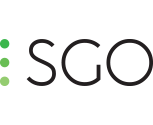-
What is new in Mistika Workflows 10.14.4
Hi all! A new upgrade of Mistika Workflows is now available, adding new fixes and new Python API enhancements. This version is now available for download in your Online SGO Account. 🧠 Python API EnhancementsThe following new methods have been exposed to Python, extending scripting capabilities and control for developers: CbaseItem::getStatus – Retrieve the status of a node. CbaseItem::getStatusName – Get the readable name of a node’s status. CbaseItem::getNodeActions() – Fetch available actions for a given node. CworkflowsMgr::getAllWorkflows – Access a list of all workflows in the system. CworkflowMgr::getAllWorkflows – (Alternate interface) Retrieve all existing workflows. 🛠 FixesparentFolder Token Fixed in dstFilePath Resolved a problem where the parentFolder token did not work when used in the destination file path. The fix ensures proper file path resolution. Unnecessary Warning Message removed for RND Files Removed misleading warnings that appeared when using RND files. This improves workflow clarity. EDL Conform now works with Dotted Filenames Fixed EDL Conform, which failed when clip names contained dots (.). The conform process now handles such filenames properly.
-
What is new in Mistika Boutique 10.10.3
Hi all, A new maintenance version of Mistika Boutique is now available, adding new and enhanced features along with various stability improvements that will ease your post-production pipeline. You can download this version directly from your Online SGO Account. ✨ New and Enhanced FeaturesSDI Output Now Sends Color Space & Gamma Information Mistika now embeds Color Space and Gamma curve metadata in the SDI signal output, improving color accuracy and consistency across the pipeline. New Razor Behavior Toggle for Hidden Clips A new toggle option has been added under Setup > Razor Behavior called “Hide Clips”. When enabled, the global razor tool will also cut hidden clips. 🛠 FixesCalculator Button No Longer Disables “Solo” on Marks Resolved a UI conflict that disabled the "Solo" button after using the Calculator button, restoring full mark control. Autocalibrate Tool Now Works Correctly on Apple Silicon (ARM64) The VR Stitch Autocalibrate Tool has been improved for compatibility with ARM64 platforms, ensuring VR workflows function properly on Apple Silicon systems. Improved Stereo Format Resolution Handling Corrected resolution handling for stereoscopic formats (Top-Bottom, Side-by-Side), ensuring accurate aspect ratio and output quality. Correct Timecode Display in VTR Menu Timecode counter now displays correctly without showing half-frame values, improving timing accuracy. File Name and Text Encoding Issues Resolved Correct handling of international characters (e.g., Japanese, Norwegian) in file names and metadata fields. User Interface Lock View Stability Restored Fixed an issue where the horizontal lock on interface views was being lost, improving workspace consistency. Multi-Monitor Resolution Error on macOS ARM Fixed Corrected display scaling issues when using GUI scaling across two WQHD monitors on Mac ARM64 systems. Time Interpolation for DNG Sequences Fixed Time-based effects like speed changes now interpolate correctly across DNG image sequences. VIPD Output Format Switching Now Stable Switching between 8K and 4K output no longer causes video output issues. FX Clips Selection Bug Fixed Fixed a bug that caused FX clip selection to behave incorrectly after grouping. Grouped Clips & FX Clip Interaction Fixed Resolved an issue where grouped clips interfered with FX clip application and selection. Flip & Flop Not Applied to Certain RAW Files RAW formats that previously failed to apply Flip and Flop transformations now behave correctly. Anamorphic Squeeze Factor Bug on RAW Files Resolved Certain RAW files now properly respect the defined anamorphic squeeze factor. XML Import Issues Resolved Fixed unspecified problems affecting XML workflow integrity.
-
What is new in Mistika Workflows 10.14.3
Hi all, A maintenance version of Mistika Workflows is now available for download from your Online SGO Account! This version adds new fixes and stability improvements. ✨ ImprovementsToken Value Validation Invalid characters are now automatically removed from token values to prevent path and naming errors. PixelAI Node Updated to API v3 Upgraded the PixelAI node to use the latest API (v3), ensuring improved performance and compatibility with new features. 🛠 FixesDNG Custom Debayer Gamma Correction Fixed an issue where custom debayer files for DNG were using incorrect gamma values. Canvas Zoom Bug in Finder Navigation Resolved a bug where using the up/down arrow keys in the Finder would unintentionally zoom the canvas. Amberscript Default Preferences Missing Corrected a problem where the default preferences file for Amberscript was not being generated, causing initialization issues.
-
What is new in Mistika VR 10.15.1
Hi all, A new upgrade of Mistika VR is now available. This version adds new fixes and stability improvements. You can download this version now from your Online SGO Account. 🛠 FixesTop/Bottom Export Aspect Ratio Corrected Resolved an issue where exports using the Top/Bottom stereoscopic mode were not maintaining the correct 1:1 aspect ratio. Users can now expect accurate formatting in their stereoscopic exports. Autocalibrate Tool Restored for ARM64 The Autocalibrate feature is now fully functional on Apple Silicon (ARM64) systems. This fix ensures smooth calibration workflows for users on modern Mac hardware. Runbatch Functionality Recovered The Runbatch command is working correctly, enabling batch processing for VR projects without interruption, restoring a key automation feature for high-efficiency workflows. VR Render Command Return Value Fixed The "VR-r" render command failed to return the correct value has been addressed. This fix ensures reliable script integration and accurate automation behavior. PTGui Integration Fixed for ARM The ARM64 version now correctly sends JPEG files to PTGui, ensuring seamless external stitching workflows on Apple Silicon systems.
-
What is new in Mistika Workflows 10.14.2
Hi all, A maintenance upgrade of Mistika Workflows is now available, adding new fixes and stability improvements. This version is already available for download in your Online SGO Account. FixesFixed issue where the token [cameraManufacturer] was undefined for RED and ARRI files. Resolved missing handling for Insta360 in the VR Input Bunches node. Conform Filter now works correctly when the TapeName in the EDL contains blank spaces. Transcoders now correctly propagate all input tokens. ImprovementsS3 Nodes: Properties reorganized for clearer configuration. Now supports uploading to sub-buckets. ObjectMatrix Nodes: Properties reorganized for improved usability. Extended to support sub-bucket uploads.
-
What is new in Mistika Workflows 10.14.1
Hi all, A significant upgrade of Mistika Workflows is now available, introducing powerful new integrations such as Amberscript, Dolby Vision, MASV, Pulsar, Youlean Loudness Meter, and many more, enhancing automation and streamlining post-production processes. This version is already available on your Online SGO Account inside the 'downloads' section. New FeaturesDolby Vision Node Introduced a dedicated node for Dolby Vision processing, enabling advanced HDR workflows directly within Mistika Workflows. FFmpeg Node A powerful new FFmpeg integration node has been added, offering enhanced encoding, decoding, and media manipulation capabilities. Youlean Loudness Meter Node Added a Youlean Loudness Meter integration node, allowing for automated audio compliance checks within workflows. Massive Node Added a new Massive.io integration node for efficient, high-speed file transfers in collaborative environments. Pulsar (Venera Technologies) Node Added the Pulsar node for automatically running quality checks, detecting early errors, and ensuring that their content is free from technical flaws - all within a fully automated process. VRInputBunches Node Introduced the VRInputBunches node for managing and processing multiple VR input groups more efficiently. Leonard Assist Node New node that connects directly to DaVinci Resolve, enabling seamless project transfer into Mistika Workflows for customized processing. Amberscript Node Added Amberscript integration for automated speech-to-text services as part of your processing pipeline. Concurrent Jobs for EditReady Node The EditReady node now supports concurrent job execution, allowing for faster batch processing and better resource utilization. Python IntegrationsexternalApp & executionQueue Support in Python Nodes Added support for using externalApp and executionQueue within Python nodes for more advanced external process control. New Python Exposures CexternalAppNodeLink is now exposed to Python, enabling advanced customization of external applications integration. onExternalAppHook callback added for enhanced hook-based scripting. CpythonStore::hasAttribute now available, improving data introspection capabilities within custom nodes. FixesFix 4812: Mistika Boutique Token Compatibility Fixed an issue where the First Token failed when linked to Mistika Boutique, ensuring seamless token-based asset handling.
-
What is new in Mistika Boutique 10.10.2
Hi all, A new upgrade of Mistika Boutique is available now. This maintenance version adds a few fixes and stability improvements. You can already download this version from your Online SGO Account. FixesSony Venice to ACES AP0 Color Conversion Resolved an issue where Sony Debayer was not correctly converting footage to ACES AP0. Color accuracy for Sony Venice files is now properly maintained. Sony FX9 Full Range Data Handling Fixed an error where .mxf files from Sony FX9 were not properly recognizing full range data, ensuring accurate luminance levels during decoding. GLSL Effect Functionality Corrected a problem with the GLSL effect not functioning as expected. The feature now works reliably across supported systems. Title Metadata & Stability Fixed an issue where titles were losing metadata, which in some cases led to the application failing. This update restores stability and safeguards title information.
-
What is new in Mistika VR 10.15
Hi everyone! A new version of Mistika VR is now available, introducing Apple Silicon support and the Gamma and Gamnut tags in the Render window, in addition to other stability improvements. You can already download this version directly from your Online SGO Account. New Features:Native ARM Support for macOS Mistika VR now runs natively on Apple (M1, M2, and later), delivering improved performance, efficiency, and stability on macOS. New Gamma and Gamut Tags in Render Window The render window now displays gamma and gamut tags, improving metadata visibility and color management during exports. Fixes:Render Crop Issue Resolved Fixed an issue where cropping during rendering did not behave as expected, ensuring accurate output framing. Activation Window Visibility Restored Addressed a problem where the Activation window was hidden, making it accessible again for user authentication. Known Issues:Top and Bottom Stereo Export Issue In some cases, Top and Bottom stereo exports do not render correctly as a 1x1 video. Workaround: Activate manual dimensions mode using the L bracket icon in the render window. Set the correct output dimensions manually to ensure proper export.
-
What is new in Mistika Workflows 10.12.2
Hi all, A new maintenance version of Mistika Workflows is now available, adding some stability improvements. You can already download this version from your Online SGO Account. Fixes:• Debayer Parameters not visible for MXF files in ARRI node - Fixed an issue in which debayer parameters were not displayed for MXF files in the ARRI node. This fix ensures proper visibility and control over debayering settings. • File descriptor leak on failed sound file - Resolved a file descriptor leak that occurred when a sound file failed to load. This improvement prevents unnecessary resource consumption and improves system stability. • License expiry pop-up blocking system - Fixed a particular issue in version 10.12 where the license expiry message pop-up prevented further system operation. This fix ensures smooth workflow execution without interruptions.
-
What is new in Mistika Boutique 10.10
Hi all, We have introduced a significant update of Mistika Boutique, featuring ACES 2.0, cutting-edge SGO AI-powered deinterlacing, direct integration with Topaz Labs powerful AI tools and enhanced SDK support. In addition, many improvements and stability enhancements has been added to this new update. You can already 'Download' this version from your Online SGO Account. New Features: AI-Powered Deinterlaced FX. A new AI-driven Deinterlaced FX has been introduced, significantly improving the quality of interlaced video content by generating smoother and more natural-looking images. Watch the TUTORIAL. Support for Topaz OFX Plugin. Mistika Boutique now supports the Topaz OFX plugin, allowing users to enhance image processing with advanced filtering and AI-powered tools. Watch the TUTORIAL. ACES 2.0 Support. Added support for ACES ODT 2.0 and Inv. ACES 2.0, ensuring greater color accuracy and improved color management workflows. Watch the TUTORIAL. Automatic License Download. A new auto-download feature has been implemented, allowing licenses to be automatically retrieved upon login, streamlining the licensing process. Watch the TUTORIAL. Improvements: Blackmagic Design SDK Update. The Blackmagic SDK has been upgraded to version 4.3, adding support for: - URSA Cine cameras - Panasonic BRAW - Fujifilm BRAW This update enhances compatibility with a wider range of professional camera systems. Arri V8 SDK Support. Implemented support for the Arri V8 SDK, improving performance and feature set when working with Arri camera footage. Enhanced IM2 Python Support. IM2 connections now support Python integration, allowing for greater customization and automation in workflows. Fixes: Fixed an issue where Mistika would incorrectly zoom the Visual Editor and Timeline when using arrow keys, improving navigation and usability.
-
What is new in Mistika Boutique 10.8.16
Hi all, A new maintenance version of Mistika Boutique is now available adding a new fix related to EXRs. You can already find this version in the 'Downloads' section of your Online SGO Account. Fix: Solved an issue related to the EXRs in Mistika. They are now functioning correctly.
-
i can not get verification mail ??
Hi Kirti, Thank you for reaching out. Are you trying to create an account on the SGO website? Looking forward to your reply. Best, Melanie.
-
What is new in Mistika Workflows 10.12.1
Hi all, A maintenance version of Mistika Workflows is now available adding some fixes and stability Improvements. You can now download this version from the 'Downloads' section of your Online SGO Account. Fixes: Improved P2 Serial Handling: The fixP2Serial function has been improved to ensure that the userBit does not change unexpectedly. Unwanted .XMP File Creation in MPEG Transcode Node: Fixed an issue where exports using the MPEG transcode node would automatically generate a .XMP file without user consent. Improved Tag Pixel Aspect Ratio Metadata: Resolved a problem where changes to the Pixel Aspect Ratio were not being baked into the metadata correctly. Resolved MWV Format Export Issue: Fixed a bug where the MWV format was not functioning as expected, ensuring proper export and playback compatibility. Export CDL Fix in Transcoders: Corrected an issue where Color Decision List (CDL) exports were not being processed correctly in transcoders. InnerJoinCSV Properties Not Displayed: Fixed a problem where innerJoinCSV node properties were missing from the properties editor, restoring full visibility and control. Corrected Random Execution Problem: Addressed an issue where an unidentified parameter was occasionally causing difficulties during workflow execution. Fixed Pixell AI Node Login Error: Fixed a bug that prevented users from logging into the Pixell AI node, restoring full functionality.
-
What is new in Mistika Workflows 10.12
Hi all, A new version of Mistika Workflows is now available introducing new features including game-changing AI tools for faster automation and smooth transcoding. In addition, new Python integrations and many stability improvements have been added to this new release. You can already download this version 'Downloads' section of your Online SGO Account. New Features: WhatsApp Node was introduced, enabling integration with the WhatsApp messaging platform within workflows and expanding workflow automation. Pixell AI Integration Nodes added, bringing advanced AI capabilities to the workflow system. Denoise Node was added enabling enhanced noise reduction capabilities. The new Framing FX node has been introduced to handle multiple framing scenarios. This is particularly useful for working with scanned media that have different full-frame and active area frame resolutions. A New Tag Pixel Aspect Ratio node was added for improved aspect ratio handling. This node allows users to transform anamorphic media automatically based on internal metadata or manually define pixel aspect ratios for clips without metadata. Improvements: Canvas performance has been improved and optimized, particularly for complex workflows with many nodes. This enhancement provides a smoother and more responsive user experience when working with large-scale projects. Connection Quality and Curvature settings were added to Interface Preferences for better UI customization. These settings allow users to customize the appearance of connection lines in the workflow interface. fileNameOnly property was added to the Folder and Watcher nodes for precise file handling. This allows users to process only the contents of folders with specific names, enhancing automation capabilities for complex folder structures. A new filterMode property has been added to Folder and Watcher nodes. This enhancement allows for more granular control over file filtering in these node types. continuePreviousExecution mode added to Watcher, allowing it to resume executions instead of restarting. Pixel Aspect Ratio support was added to Transcode nodes for better format compatibility. This addition allows users to manage different pixel aspect ratio formats, including PAL, NTSC, and anamorphic lenses, with the ability to use input-based or custom values. New scaleFilter pulldown added to transcoders, allowing finer control over scaling operations during transcoding processes. ARRI ProRes Debayer Options Hidden: Debayer options are now hidden when using ARRI SDK, preventing unnecessary adjustments. ArriLogC3 400 and ArriLogC3 800 curves have been added to Unicolor and ACES ODT. Panasonic 8K Audio Label Update: The "First Proxy Audio Channel" label was changed to "mP2 Audio Ch" for better clarity. Added Nvidia H.264 CBR/VBR format support, improving encoding flexibility and expanding the available encoding options for NVIDIA-based workflows. Python Integrations: workflowFinished exposed to Python, improving automation control. getVersion is now accessible, allowing programmatic software version retrieval. CworkflowsMgr::getAllRegisteredNodes and CbaseItem::getAllRegisteredNodes now available for Python integration. GetStore() added to Python nodes, improving scripting flexibility. Fixes: A bug causing workflows to fail when mixing drop frame (DF) and non-drop frame (NDF) timecodes in overwriteTC operations has been fixed. This resolution improves the reliability of timecode operations in mixed-format workflows. An issue where the number of audio tracks was changing when concatenating transcode nodes has been resolved. This fix ensures consistent audio track count throughout the transcoding process.
-
What is new in Mistika VR 10.14
Hi everyone, A new version of Mistika VR is now available including new features, new presets and stabilitity improvements. You can download this version from the 'Downloads' section of your Online SGO Account. New Features: Render Preset Saving: A new feature has been added to render presets, allowing users to save their settings for future use. This eliminates the need to re-enter settings each time the software is reopened, streamlining the workflow and improving efficiency. Expanded Unicolor Feature: The Unicolor feature has been expanded to include LogZ2 gamma and gamut options. This enhancement provides users with more flexibility in color grading and image processing workflows, allowing for greater control over color management. New Presets: ARRI Camera Support: ARRI camera integration has been introduced, expanding the software's compatibility with Arri professional cinematography equipment. Users can now work with ARRI cameras seamlessly within Mistika VR. Blackmagic Camera Support: Blackmagic camera support has been added, enhancing the software’s ability to work with a broader range of Blackmagic devices, and offering more flexibility for various production environments. Fixes: Mosaic and VR Uninstall Issue: Resolved an issue with Mosaic and VR uninstall, ensuring smoother uninstallation processes and preventing potential errors related to removing the software components.
Important Information
We have placed cookies on your device to help make this website better. You can adjust your cookie settings, otherwise we'll assume you're okay to continue.