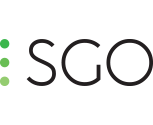-
Checksum + Copy + Verification
Hi Javier, I have now tried in two different computers, both fail. Tried different folders, from and to different locations. I was successful when copying smaller folders, but it has also failed on a single file. It's very random. Not sure how can I help you to find the issue. The folder that always fails is 100Gb, 24 Subfolders, 280 Files. I tried a simple copy of this folder, with no checksums, and it also fails. I just tried with another folder. 29Gb, 19 Subfolders, 238 Files. Failed on both my desktop and laptop computers. Thanks!
-
Checksum + Copy + Verification
That's the node setup I'm using. It actually creates the md5 at source, copies the files but then fails. The copy is correct, but there's something that makes the workflow throw an error There's enough disk space, permissions shouldn't be an issue as the files are actually written to the destination.
-
Checksum + Copy + Verification
I'm having trouble with quite a simple workflow. The idea is to generate a checksum for a given file or folder, copy it to a new location and verify the copy. Here is a screenshot: If I run the workflow it fails, but the files are copied properly. If I run a verification of the copied files on a separate workflow there is no error. Workflows build 20200504, Windows 10
-
Clips per rig - Vuze+ setting
That parameter defines how many files are considered a take. In classic rig, every lens is recorded in a separate file, so if it had 6 lenses it will generate 6 files per take. I believe Vuze only generates 1 file per take, and that only file contains the 8 lenses. If that's the case, the number you're looking for is 1!
-
"Use Insta360Pro Calibration" parallax preset unavailable
That video shows an upcoming feature that will be available in v8.8.7. That version should be released soon, as Miguel said in this post what you you can do now as a workaround is to open that shot in Insta360 studio,calibrate and save the project. Then load that project in MistikaVR through the “Import Stitch” option. Cheers!
-
Help wanted: KanDao ObsidianR 4k 60fps camera-setting
Hi Fred, As long as the lens coverage is the same in the 3800x3000 than the 1900x1500 the preset should work. Mistika VR wont scale the frame to 3800x3000 at any point, you can just choose a lower project resolution (Is it 6k or 4k the maximum you can get from those sources?). Also, almost anything that you do by editing the grp manually you can do it with the MistiaVR interface. I don't see any advantages on editing the preset in plain text over doing it with the GUI. After you loaded the Obsidian 3800x3000 preset remember to go to positions and load Kandao calibration, that should give you a better starting point. You may want to check this tutorial: https://vimeo.com/244619923 Share a frame of each camera if you still have issues and I'll give it a go.
-
Exporting multiply shots from one file
You need to drag&drop the files into an empty space on the Storyboard. You can see it in this tutorial, 30sec in. https://vimeo.com/216749128 as per unique names, Mistika VR will name them with your custom name and 0000, 0001, 0002,... Good luck!
-
Crop size
Hi! It can be modified by pressing Alt+Drag while in the calibration view. You can check this tutorial for mor info https://vimeo.com/217972391
-
How to: Custom resolution
Here is a quick guide on how to move away from the "preset" resolutions that we can find in MistikaVR graphical interface. To work on a custom resolution is as simple as editing a text file, which is hold inside your projects folder. Using your OS file browser, navigate to the project folder. Win defaluts to: C:Users#user#name#DocumentsSGOVR_WORK Mac defaults to: /Users/Shared/SGO/VR-ENV/WORK Navigate into the project you want to modify. Edit the file ".VRPresets_#ProjectName#" with a text editor. Mac users: The file is hidden, you will need to show hidden files. You can google it as it varies depending on the MacOS version. Change the lines MISTIKA_RESX, MISIKA_RESY and MISTIKA_VIDEO_FORMAT to your X and Y resolution. For 5840x2920 resolution it should look like this: Save the file Reopen the project in MistikaVR and you will be working on that custom resolution. You can check it in the title bar If you want to go back to a "normal" resolution you can do it from the Project Manager inside MistikaVR Enjoy!
-
360 Rize Abyss Preset
Here is a preset for the 360RizeAbyss Rig. Remember you may need to drag and drop the cameras to the right place. You may also want to find a good spot, with objects not too close, and apply "Improve Alignment" Enjoy! GoPro_360RizeAbyss.zip
-
Roundtrip to PTGui
Hi Jeff, The trial version of PTGui encripts the projects so that they cannot be use in any other app. If you want to share some samples of your rig/s I will be happy to create full PTGui projects and Mistika presets so that you can test the software. Another option is to use Hugin, which is open source and free to use. http://hugin.sourceforge.net/ Thanks!
-
360rize 24pro or Orb Preset? Stereo?
Hi Shawn, MistikaVR doesn't support stereo at the moment. If you still want a regular preset I can help you with that. Thanks!
-
How to work 9Cam over
Hi Jang, If MistikaVR doesn't have a preset for your rig you will need to use either Hugin or PTGui to create the initial stitch. Remember to set them both to "Full Frame Fisheye" or MistikaVR will not import the data correctly. This tutorial may help: https://vimeo.com/216749128
-
ZCAM S1
Remember that Mistika VR only supports PTGui projects that have been created in Full Frame fish eye, that may be the issue. Anyways, try the preset I'm attaching here, it hasn't been created from the best scene possible, but should work. Thanks! ZCam_S1.zip
-
Custom Presets
Sure! Just align the cameras the best you can, trying to input focal length and lens distortion as accurately as possible. Not to the shot you're particularly using to create the preset but to the characteristics of the rig you're using. I usually use PTGui or Huging for getting the focal length and distortion, then input manually the Yaw, Pitch and Roll parameters for each camera in MistikaVR, trying to keep them as square as posible. Then you can just right click on the "Clips Stack" window and "Save Preset" Don't Improve alignment neither Match Color for creating the preset, you can do that whenever you have to use the preset.
Important Information
We have placed cookies on your device to help make this website better. You can adjust your cookie settings, otherwise we'll assume you're okay to continue.