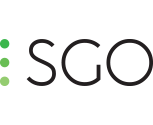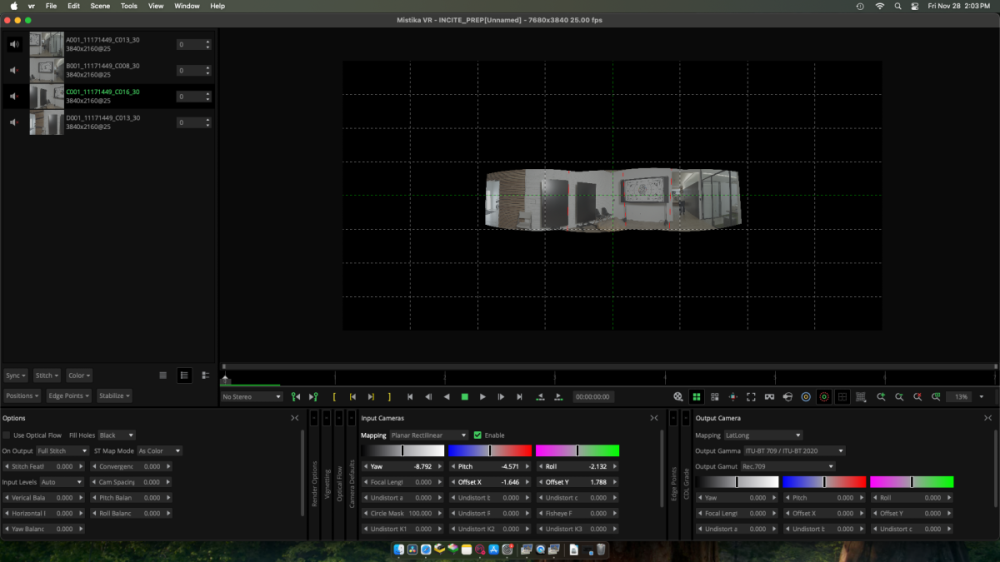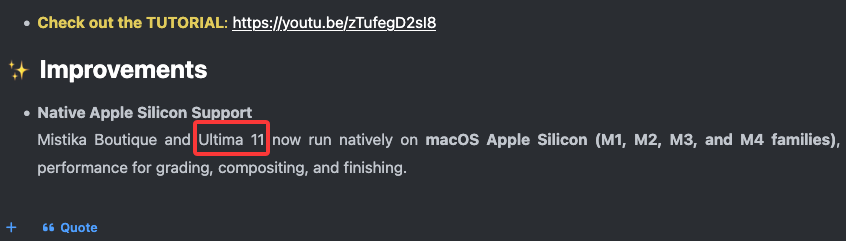All Activity
- Last week
-
What is new in Mistika VR 11.1.0
Hi all, A new version of Mistika VR is now available to all active users. This version introduces Notch LC Rendering support, Integrated Project Manager Window, and various stability improvements. You can already download it from your Online SGO Account. NewNotch LC Rendering Support: Added a dedicated render option for Notch LC movie files, empowering immersive-media creators with a more efficient and streamlined delivery path for high-performance interactive content. ImprovementsIntegrated Project Manager Window: The Project Manager is now fully embedded within the main application interface rather than operating as a floating panel. This enhancement strengthens workspace cohesion, reduces UI clutter, and delivers a more consistent operational experience. FixesARRI Media Stability: Addressed a problem occurring with specific ARRIs' files, ensuring a more reliable ingestion and stitching workflow. Canon RAW Playback & Rendering: Resolved performance degradation affecting Canon RAW media, restoring expected processing velocity. ProRes Rendering Efficiency: Corrected issues that were reducing render performance when exporting to ProRes formats. Token-Only Filename Handling: Fixed a blocking condition where renders would not initiate if the output name consisted exclusively of tokens, ensuring seamless automation and batch-processing scenarios.
-
What is new in Mistika Workflows 10.14.15
Hi all, A new version of Mistika Workflows is now available, adding many stability improvements. You can already download this version from your Online SGO Account. Fixes The issue with bypass functionality not working in a clip has been resolved. This fix ensures that the bypass feature operates as intended, improving the overall editing experience. A problem that occurred when attempting to transcode audio without video present has been addressed. This enhancement improves stability during audio processing tasks. The system now identifies APX4 files correctly. This update ensures proper file handling and processing. A Linux-specific problem that occurred when double-clicking 'Recent' workflows has been fixed. This improvement enhances the stability and usability of the application on Linux systems. The GUI and engine synchronization for property deletion has been corrected. Now, when a property is deleted in the GUI, the change is properly reflected in the engine, ensuring consistency across the application. The issue preventing CSV files from loading into the canvas has been resolved. Users can now successfully import and work with CSV data within the Canvas environment. The 'Show Containing Folder' option in the right-click menu now functions correctly on Linux systems. This fix improves file management and navigation for Linux users. A problem where workflows would not continue after submitting a job to Smedge on Linux has been addressed. This enhancement ensures smoother workflow execution and job management on Linux platforms.
- Earlier
-
frederick.destrem joined the community
-
Mistika VR - Import Settings
Hi Cesar, Yes! Can definitely share a few of the files and the PTgui file. I just submitted a ticket. Looking forward to the solution! Thank you!
-
What is new in Mistika Boutique 10.11.1
Hi all, A new version of Mistika Boutique is now available, adding a new improvement and a fix. You can already download this version from your Online SGO Account. ✨Improvement ARRI MXF Enhanced Compatibility: ARRI MXF media now reads correctly across all supported workflows, streamlining ingest operations and ensuring a more reliable conform experience. 🛠 Fix Mconfig HDR Workflow Stability: HDR mode with HLG in Mconfig now consistently persists after closing the configuration tool, reinforcing color pipeline continuity and reducing reconfiguration overhead.
-
Mistika VR - Import Settings
Hi BauerDIT, I'm sorry to hear that you are experiencing this issue. Based on your description, it's possible the issue is tied to how the PTGui template is mapping the cameras inside Mistika VR. Make sure that you are working on a fisheye lens since it´s needed for proper stitching inside Mistika VR. To properly diagnose it, we’ll need to take a closer look at your exact inputs and the PTGui calibration. That will allow us to verify whether the layout, any configuration, or mapping values are forcing the images into a smaller projection area. Would you mind opening a support ticket and sharing a short sample of the iPhone 17 Pro ProRes 4K clips and the PTGui project file (.pts)? Once we have those, we can replicate your setup precisely on our test systems and pinpoint which configuration needs adjusting. In most cases the fix is straightforward once we see the actual mapping. Looking forward to your ticket! Best regards, Cesar
-
BauerDIT started following Mistika VR - Import Settings
-
Mistika VR - Import Settings
Hi everyone, I am trying to import multiple iPhone17Pro clips (prores4K) into Mistika for a stitch. I get the files in and use PTgui for the stitch. When I import the 4K files into Mistika they are quite small in the workspace. I have tried multiple project resolutions, but the outcome is the same. I understand that there will always be block on the top since I am stitching multiple cameras in a horizontal position, but I would at least expect the width to be maxed out. I am sure I do not have a setting accurate set. Any help would be greatly appreciated. Thank you!
-
BauerDIT joined the community
-
What is new in Mistika Workflows 10.14.14
Hi everyone, A new upgrade of Mistika Workflows is now available to all active users. This new version adds various fixes and stability improvements. You can already download this version from your Online SGO Account. Improvement The Windows ODBC driver has been updated to the latest version. This update improves database connectivity and performance for Windows users. Fixes An issue causing some DCP files to generate an 'unable to create group' message has been resolved. Users can now work with these files without encountering this obstacle. The Frame.io node has been fixed to correctly display all projects. This ensures that users have full visibility of their project list when working with Frame.io integration. The 'Classify by FPS' feature is now functioning as intended. This fix restores the ability to properly categorize content based on frames per second, improving organization and workflow efficiency.
-
What is new in Mistika Boutique 10.11.0
Hi everyone, An upgrade of Mistika Boutique is now available to all active users. This version includes a new fix and various stability improvements. You can already download it from your Online SGO Account. Improvements FXCML v11 Support – Enhanced compatibility with FXCML Version 11, improving interoperability and workflow consistency. Blackmagic Video Boards – Configuration now supports RGB 4:4:4, enabling higher-fidelity monitoring and output. Rescaling Enhancements – Added improvements for working with Linear Light images, including a new Log interpolation method for more accurate results. BMRAW Support – Added support for BMRAW BMUrsaCine17K65, expanding compatibility with high-end Blackmagic RAW camera formats. Fix Mocha OFX Plugin – Resolved issues affecting renders of clips longer than 100 frames, ensuring stable and consistent performance when using the Mocha OFX plugin.
-
Warper LatLong mesh for morphing transition on equirectangular contents ?
Hi Max, Thanks a lot for reaching out and for your detailed explanation — it really helps us understand your workflow and what you’re aiming to achieve with 360° content in Boutique. At the moment, the Warper effect doesn’t offer a native latitude/longitude-based mesh grid, as it’s designed primarily for standard image projections. However, there are a couple of approaches you could try to approximate that workflow: You can increase the mesh density (add more grid points) in Warper, using the "New Mesh" option and manually adjust the distortion to match your equirectangular content. As a visual reference, we recommend using a latlong checkerboard pattern under your shot — this can help you align the distortions more accurately when working with spherical footage. While these steps don’t replicate a true lat/long mapping yet, they can help you achieve a smoother morph between your 360° shots. We’ve also shared your feedback internally with our development team, I'll add this functionality to the feature request list so developers can take a look at it and evaluate it's future implementation. Best regards, Cesar
-
-
Warper LatLong mesh for morphing transition on equirectangular contents ?
Hi BT team, To create a perfect transition between 2 360° shot (rolling car shots), I create a morphing transition with Warper effect in Boutique. I usually use vertical and horizontal mesh grid. So, do you think it could be possible to have a real latitude and longitudinal mesh grid to process easily equirectangular contents in the Warper interface ? Thanks, Reagrds.
-
ben.allen joined the community
-
Mullemeck joined the community
-
Loubser joined the community
-
magiche started following What is new in Mistika 11
-
it molinare joined the community
-
magiche joined the community
-
Ponta joined the community
-
Valeriia Iegorova joined the community
-
What is new in Mistika 11
Hi Christian, Thanks for reaching out! I’m sorry to hear you’ve encountered these issues. We’ve tested the behaviors you described on our end but haven’t been able to reproduce them so far. Could you please open a support ticket so we can take a closer look and help figure out what might be happening? Looking forward to your ticket. Best regards, Cesar
-
flavio.mayerhofer joined the community
-
What is new in Mistika VR 10.16
Hi all, Here are the release notes of Mistika VR 10.16. This version adds the new VR Mesh and VR Mesh Export features, together with new improvements. NewVR Mesh: A brand-new tool designed to intelligently correct optical distortions and significantly reduce vertical parallax, especially in challenging stereo 180° and 360° footage. VR Mesh Export: You can now export your Mesh data for later use in other software such as Mistika Workflows, enabling a seamless, automated stitching and finishing pipeline. ImprovementsNative macOS ARM Support: Mistika VR now runs natively on Apple Silicon (ARM) using Metal, delivering faster performance, improved stability, and enhanced efficiency on the latest macOS devices. Hardware Decoding for Canon RAW Media: Improved performance when working with Canon RAW footage through hardware-assisted decoding, reducing load times and speeding up playback and processing.
-
What is new in Mistika Workflows 10.14.12
Hi all, An upgraded version of Mistika Workflows is now available, adding new fixes. You can already download this latest maintenance version from your Online SGO Account. 🛠 FixesInterlaced Render: Corrected an issue where interlaced renders were losing image quality. Conform Filter: Fixed a problem preventing Conform Filter from working properly with inputs containing padding. RND Media Replacement: Resolved an issue where media was not being correctly replaced in the RND node during a second execution.
-
What is new in Mistika VR 10.16.1
Hi all, A new upgrade of Mistika VR is now available, adding a new fix. This version is already available in your 'downloads' section of your Online SGO Account. 🛠 FixResolved an issue where certain EXR files could cause the application to not work properly upon import. Mistika VR now handles these files reliably, ensuring greater stability when working with EXR media.
-
What is new in Mistika 11
Ah, and if you click on the bottom of the red line (don't know how its called :)) where the record monitor opens, the playback is starting. And just now I didn't get it to stop.
-
What is new in Mistika 11
On my side the sub menues don't appear. Like "Notes" -> where I then can select "delete all notes". In addition (this is for quite sime time an issue), the "rnd" files seem to be broken. When executing the "batch" files (created by write script only) I always get some error with "Curve::getChoice...". (In Console) And the video is broken/black. This happens when using more than one "VR View". (The part with the second VR View (if positioned later in the timeline) produces a black video. But also when using one and the selection exceeds the VR View effect. A Color-Grade effect causes some warnings when starting up the render process (just don't remember the text).
-
What is new in Mistika Workflows 10.14.11
Hi all, A new upgrade of Mistika Workflows is now available. This latest version includes new fixes and stability improvements. You can already find this version in the downloads section of your Online SGO Account. Improvements The workflow log file has been redirected to the console. This change centralizes logging information, making it easier to monitor and analyze workflow processes in real-time. The consoleArgsToProperties function has been updated to support '=' type parameters. This enhancement provides more flexibility in handling command-line arguments and improves overall system configurability. Fixes An issue where the RND file was failing to trim clips in certain scenarios has been resolved. This fix ensures more reliable and consistent clip trimming functionality.
-
What is new in Mistika 11
You're right! I have made the change in the text. Thank you!
-
What is new in Mistika 11
Okay, thank you. I got it. The updated list misled me.
-
What is new in Mistika 11
- What is new in Mistika 11
Hi Xian, Mistika Ultima runs only on Linux. Apple Silicon support is only for Mistika Boutique. Cheers!kexianliang started following What is new in Mistika 11- What is new in Mistika 11
Mistika Ultima 11 now run natively on macOS Apple Silicon ???- What is new in Mistika Workflows 10.14.10
Hi all, A new upgrade of Mistika Workflows is now available, adding new fixes and stability improvements. You can already download this version from your Online SGO Account. ✨ ImprovementsMail Node: The default SMTP server setting has been changed to empty, ensuring clearer configuration and reducing connection issues. Frame.io Node: Initialization performance has been significantly improved, resulting in faster and more responsive project loading. MPEG Export: The pixel Aspect Ratio Conversion property has been updated and replaced with a Pixel Aspect Ratio pulldown for easier and more consistent configuration. 🛠 FixesXDcam Interlaced Content: Corrected an issue where “Interlaced from Input” was not working properly with XDcam interlaced files. Fixed detection errors where XDcam interlaced content was reporting the wrong framerate. Sequence Handling: Resolved a problem where importing an enumerated sequence with default Name Convention created an incorrect File/Layers from entry, producing an extra number on render name.- What is new in Mistika Boutique 10.10.4
Hi all, A new upgrade of Mistika Boutique is now available, adding new improvements and fixes. This version is already available for download in your Online SGO Account. ✨ ImprovementsCintel Library Update: Upgraded to version 6.1, bringing enhanced performance and better reliability when working with Cintel-related workflows. 🛠 FixesResolved incorrect parameter handling in OFX Sapphire effects, ensuring proper functionality. Fixed issues when importing XDCAM files without proxy media, enabling smooth imports. 8K Resolution Import: Corrected problems during 8K media import, ensuring accurate handling of high-resolution content. Fixed errors when exporting to XDCAM codec, improving stability and export reliability.- What is new in Mistika 11
Hi all, We are delighted to announce Mistika 11, a revolutionary upgrade that redefines the way professionals work with unmatched speed, flexibility, and creative control. At the heart of this transformative release is “The Gallery” - an all-new, unified UI that streamlines media navigation, grading, and management - empowering artists to work faster, smarter, and more intuitively than ever before. This significant upgrade is now available to all users in the 'Downloads' section of their Online SGO Account. New Features✨ Revolutionary New GalleryA unified interface designed to elevate the colorist’s workflow with: Rapid clip navigation and instant preset creation Smart snapshots for quick look management A sleek and streamlined UI focused on creativity and performance Check out the TUTORIAL: https://youtu.be/HwJ22ih9vpA 🎨 Unlimited Creative FreedomCreate as many Galleries as you want Build workspaces from external projects or any media folder Copy & paste effects or full stacks in seconds, reducing repetitive work 🚀 Multi-directional Drag & DropIntuitive drag-and-drop system to move, organize, and apply adjustments instantly Designed to maximize speed and keep you in the artistic flow Check out the Storyboard Tutorial: https://youtu.be/ItKg247nfgo 🔎 Advanced Filtering & Smart OrganizationPowerful filtering, sorting, and viewing tools for full control Family Mode: Automatically group related clips for consistent grading across projects Organize assets with Albums, Tags, and metadata filters for precision search and management Check out the TUTORIAL: https://youtu.be/zTufegD2sI8 ✨ ImprovementsNative Apple Silicon Support Mistika Boutique 11 now runs natively on macOS Apple Silicon (M1, M2, M3, and M4 families), delivering unmatched speed, efficiency, and smooth performance for grading, compositing, and finishing. - What is new in Mistika 11
Important Information
We have placed cookies on your device to help make this website better. You can adjust your cookie settings, otherwise we'll assume you're okay to continue.