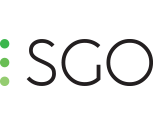
Roman Dudek
Members-
Posts
18 -
Joined
-
Last visited
-
Days Won
10
Content Type
Profiles
Forums
Calendar
Everything posted by Roman Dudek
-
Prest for Insta360 ONE RS 1-INCH 360 EDITION with Leica lens is now available. Applay the preset matching the resolution of your media. Calibration sample courtesy of Joby Catto. The preset is attached with the post, you need to login to be able to download it. To adjust this generic preset to your unit, center manually the crop circles for both lens, then use "improve offsets" and "improve angles" tools. Insta360OneRS1InchLeicaLens_2944x2880.grp Insta360OneRS1InchLeicaLens_3264x6528.grp Insta360OneRS1InchLeicaLens_6528x3264.grp
-
Prest for KanDao QooCam 3 is now available. Calibration sample courtesy of Timm Westen. The preset is attached with the post, you need to login to be able to download it. To adjust this generic preset to your unit, center manually the crop circles for both lens, then use "improve offsets" and "improve angles" tools. KanDaoQooCam3_2880x2880.grp
-
Hi Grunken, Possibly you could achieve this using the "Forward Distance" parameter: It does something similar as focal length would do, however it works even in the LatLong mode. Issue is that it works in the direction contrary to what you wish to achieve - it kind of gets you further away instead of into the scene. You would need to go to negative values, and the parameter normally has range from 0 up. See attached an instance of a preset - it is all on default so you need to set again all the parameters, but with this hacked preset, the "Forward distance" should allow you to go to negative numbers. Please test and tell us if this worked for you!Forward.grp
-
To use the preset, import the clip twice, as if it were a stack of two cameras. (We will automate this in future to avoid this step). Chooze the 'Show one input" mode and switch on the overlay to center the crop circle for both cameras. It may help to rise temporarily the output camera gain to see the actual lens crop circle to guess easier the crop circle outline in darker scenes. Then, use the "Align mode" to balance the stereoscopy. Thanks to Eric Cheng and Hugh Hou for the media samples! CanonRFDualFisheye.grp
-
Regarding the Convergence: This actually increases/decreases all lens focal length by certain percentage. +1 in convergence means increasing focal lenght of all cameras by 1%. When is this useful: The cameras are calibrated for objects at certain distance, ideally at infinity. However, if you are in a closed space, like a room, then the best first step to align the patches can be to decrease all the focal lengths. Why: The optical flow works by bending the images together where they do not match at the stitch. However, less bending needed, better the Optical Flow works, as it has less opportunities to get tit wrong. So, try to get the cameras aligned best you can before switching the Optical Flow on.
-
Hi Silencio, Many parameters are explained in the manual. Some parameters were experimental and we found they are not too useful, however we kept them just in case... These are two parameters that are useful and were not documented (we will add this to the manual too): Yaw Balance: Applies a horizontal (yaw) balance, aka convergence, between left and right eye AFTER the image is stitched. Yaw balance is applied as the last step, so using it will not influence in any way the optical flow stitching. Use this parameter when you see the stitch is fine, only the convergence is not at infinity, where it should normally be. Roll Balance: This parameter only makes sense for cameras using coaxial pairs of lens heading in the same direction, like the Vuze, or some experimental rigs. The parameter offsets the Roll of all left eye cameras in one direction, while offsetting the roll of right eye in the opposite direction. Why: When importing a stitch from PTGui of APG, these stitchers both tend to get cheated by the fact that floor is usually much nearer than the sky above. Stitchers try to compensate this by tilting the cameras slightly downwards to all converge at the near feet of camera. However, for lens couples, the same phenomena will also roll slightly camera couples, each of the pair in opposite direction. Just as you use the "Vertical Balance" to compensate the near floor effect, use the Roll Balance to compensate the near floor effect. Remember that the roll balance parameter only makes sense for coaxial lens couples based rigs.
-
A preset for the DJI Mavic 2 Zoom (25 stills panorama) now available. As the drone is not entirely precise while pointing in the 25 directions, every shot needs to be individually adjusted. To use the preset, -Drag the folder containing the 25 stills into MistikaVR Choose "Import files as individual images". -Apply the attached preset -Toggle the "proxy" mode (rightmost button of the tools bar) for faster calibration: We are using a lot of high resolution images here! -Use the "Improve Angles" tool. Do not use "improve offsets", as all the shots are actually made by the same rotating camera and the lens center offset should not differ from each other. This may be relatively slow, 10 or more seconds. You could use the "Improve Angles" more than once if the images did not yet align well. -Switch the "Proxy" off for full resolution. -Switch the Options->"Optical Flow" on. Thanks to Błażej Krajczewski for the calibration samples. Dji_Mavic2Zoom_25ShotsPano_4000x3000.grp
-
A preset for the Insta360 OneX2 camera is now available. To optimize the generic preset for a specific rig unit, apply the preset, and: -Center the two crop circles -Use the "Improve Angles" tool. Thanks to Hugh Hou for the calibration samples. Insta360OneX2.grp
-
A preset for the Teche 360Anywhere camera is now available. To optimize it for a specific rig unit, apply the preset, and: -Center each of the four crop circles. -Use the "Improve Angles" tool. Thanks to Teche for the calibration samples. Teche360Anywhere.grp
-
Preset for the PANONO camera is now available. Apply the preset, then use the "Improve Offsets" and "Improve Angles", then activate the Optical Flow toggle. Thanks to Roel van der Baan and Gavin Farrel for providing media samples. Panono.grp
-
Presets for the new EVO model available, for both VR180-3D and VR360 modes of use. Use "Improve Offsets" and "Improve Angles" on it. Insta360EVO_VR360.grpInsta360EVO_VR180_3D.grp
-
Use the "Improve offsets" and "Improve Angles" to adjust for a specific camera unit. Thanks to Alexandre Regeffe for the calibration sample! ZCamV1Pro.grp
-
Here are the presets fro Insta360Pro2. Typicaly, use them as a starting point for the "Use Insta360 calibrate" function. Insta360Pro2_3840x1920.grp Insta360Pro2_3840x2880.grp
-
Thanks to Damián Turkieh and his company Realidad 360 Argentina for the calibration sample! 360Rize_SeaDak.grp
-
Apply the preset, and apply "Improve Offsets" and "Improve Angle"s on it. Alternatively, center the lens centers manually and apply only the "Improve Angles". PiSoftTech_PilotEra.grp
-
There is a preset for Insta360 One X. Use "Improve Offsets" and "Improve Angles" after applying it. Thanks to Hugh Hou for providing the calibration shot set. Insta360OneX.grp
-
Here are the presets for the KanDao Quoocam, for both VR360 and VR3D180 modes. QuooCam.tar
-
Hi Thorsten, Normaly, the presets we publish separately, are comming with the next full build of Mistika published. So, the most modern one is the one in the current Mistika 8.8.6 you can download from SGO web page. The resolution difference you mention should not make much difference - it is probably a small crop applied. We should create exact preset for this new resolution. The "Improve angles" tool should be able to easily compensate for a 2% difference. If the difference were larger, we would need to create a separate preset. Cheers, Roman
-
Preset for ZCam S1 at 50 fps (2704x1520) now available
Roman Dudek replied to Roman Dudek's topic in Rig Presets
Use is the standard one: Apply Improve Offsets, and Improve Angles. Alternatively, tweak the lens centers manually, and use the "Improve Angles" only. Thanks to Carlos Chegado for the calibration sample! ZCamS1_2704x1520.zip -
Drop the two eyes lips. Use the preset. Then, use Improve Offsets (once) and Improve Angles (once). ZCamK1_2880x2880-1.zip
-
Use the preset. Then, use Improve Offsets (once) and Improve Angles (once). Thanks to Bryan Socha for the media sample. ZCamK1_2880x2880.zip
-
Hi, Here is the ZCam S1Pro preset updated to support 3D. Only the 2880x2880 resolution preset is possible, as the 3840x2160 preset crops the image too much, reducing overlap to less then minimum necessary for 3D. Usage is similar to that in the tutorial about Insta360Pro. However, 4 cameras is really lower limit for making stereo, so the 3D results may be somewhat limited. Cheers, Roman ZCamS1Pro_2880X2880.grp_.zip
-
Hi, yes, this is the preset for Garimn Virb 360. Sorry for not putting this in the name correctly! To our best knowledge, there is only one Garming 360 capable camera, so there should be no confusion. cheers, Roman
-
Hi, By far most useful parameter in the OF parameters tab is the "Range" parameter. large range means OF will try to follow pixels to a larger paralax (for objects very near to the camera for example) but will increase the risk of errors near the edges of the source camera images. Normally, simply try the Medium, Large and Larger settings and see what works best. Smoothness is a parameter to tell how fine grained should be the optical flow: Smaller value means separating the image into smaller units, possibly separating smaller details at varying distances, but increasing the risk of wrong matches when trying so. Contrarily, larger values makes the match more continuous and stable, but with less details separation. Iterations is the number of loops Mistika tries to nudge the pixels into a match. Normally this saturates quick, so higher number produces only marginal improvement and makes the render much slower. 25 is usually just the good number. Cheers, Roman